Why Is My Twitch Delayed on Phone?
Introduction
Experiencing delays while streaming on Twitch through your mobile device can be frustrating. You may notice that the stream buffers frequently, the video lags, or the audio is out of sync. If you’re wondering, ‘Why is my Twitch delayed on phone?’, this article will address the potential reasons and provide solutions to ensure smoother streaming. Let’s delve in to find out the causes and the steps you can take to rectify any delays on your Twitch mobile app.
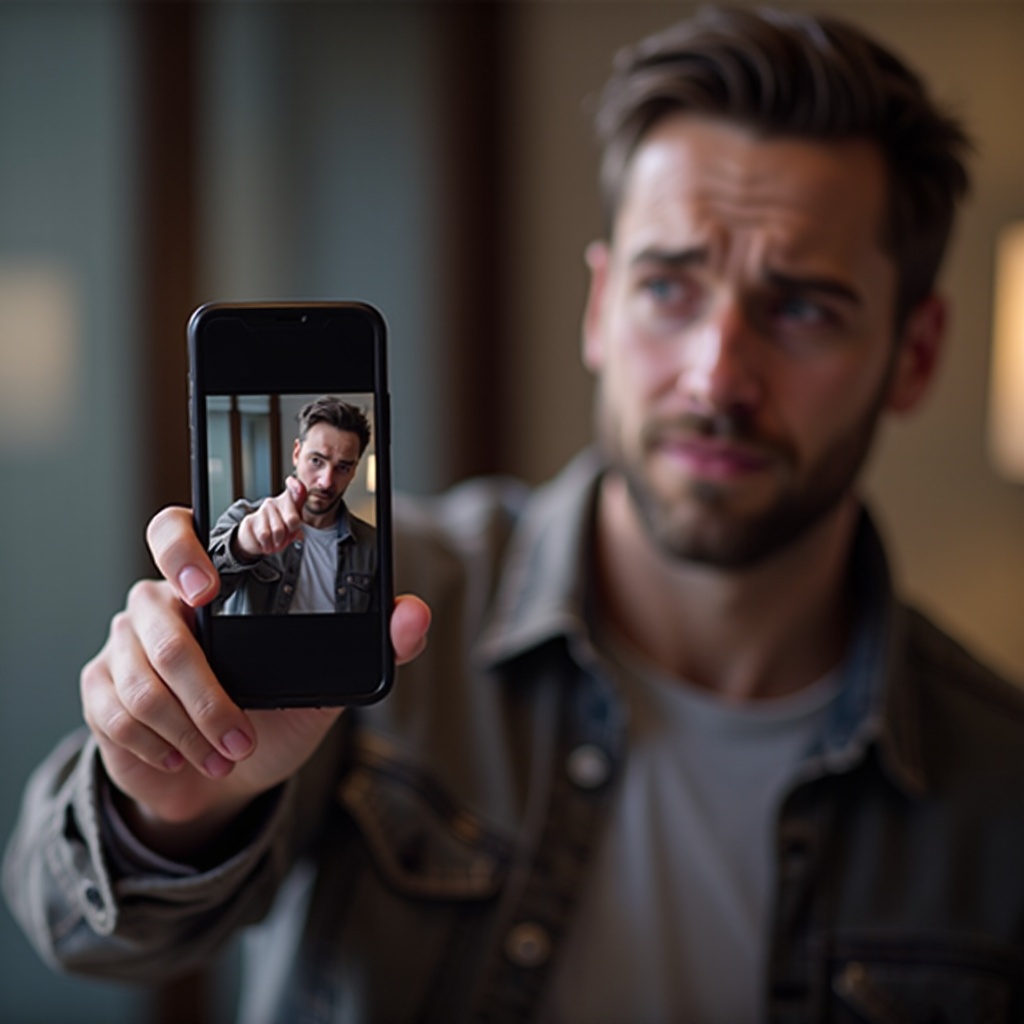
Common Causes of Twitch Delays on Mobile Devices
Understanding the common causes of twitch delays on mobile devices is the first step in resolving the issue. These can typically be anchored down to internet connection issues, device performance, and settings on the Twitch app.
Internet Connection Issues
One of the most frequent culprits behind Twitch delays on mobile devices is the internet connection. Twitch requires a stable connection to stream content without interruptions. If your Wi-Fi signal is weak or your mobile data is unstable, you may experience buffering or streaming delays.
Device Performance
Your mobile device’s hardware and software play crucial roles in streaming performance. Overloaded RAM, outdated operating systems, or multiple apps running in the background can impede smooth streaming on Twitch. The device’s processing power and available resources directly impact its ability to handle live video streaming.
Twitch App Settings
Settings within the Twitch app itself can also affect your streaming experience. If the app is not optimized for mobile streaming, or if certain settings are not configured correctly, you may encounter delays. This includes the video quality settings, which, if set too high for your network condition, can cause buffering.

Troubleshooting Twitch Delays on Your Phone
Once you understand the potential reasons for delays, you can begin troubleshooting. Here are some steps to address each issue and improve your Twitch streaming experience.
Checking and Improving Internet Connection
- Switch Networks: If you’re experiencing issues on Wi-Fi, try switching to mobile data, and vice versa.
- Move Closer to Router: Ensure you have a strong Wi-Fi signal by staying close to your router.
- Restart Router: Sometimes, restarting your router or modem can resolve connectivity issues.
- Check Data Usage: Ensure your mobile data plan hasn’t reached its limit, which could throttle your connection speed.
Optimizing Device Performance
- Close Background Apps: Close any apps running in the background to free up RAM and processing power.
- Clear Cache: Go to your device settings and clear the cache for the Twitch app to improve performance.
- Update OS: Make sure your phone’s operating system is up to date to avoid compatibility issues.
- Restart Device: Occasionally, a simple restart can resolve minor performance issues.
Adjusting Twitch App Settings
- Lower Video Quality: Reduce the streaming quality in the Twitch app settings to match your network capacity.
- Enable Low Latency Mode: Check if low latency mode is enabled in the settings for a more real-time viewing experience.
- Log Out/In: Log out then log back into Twitch to reset and potentially resolve app-based issues.
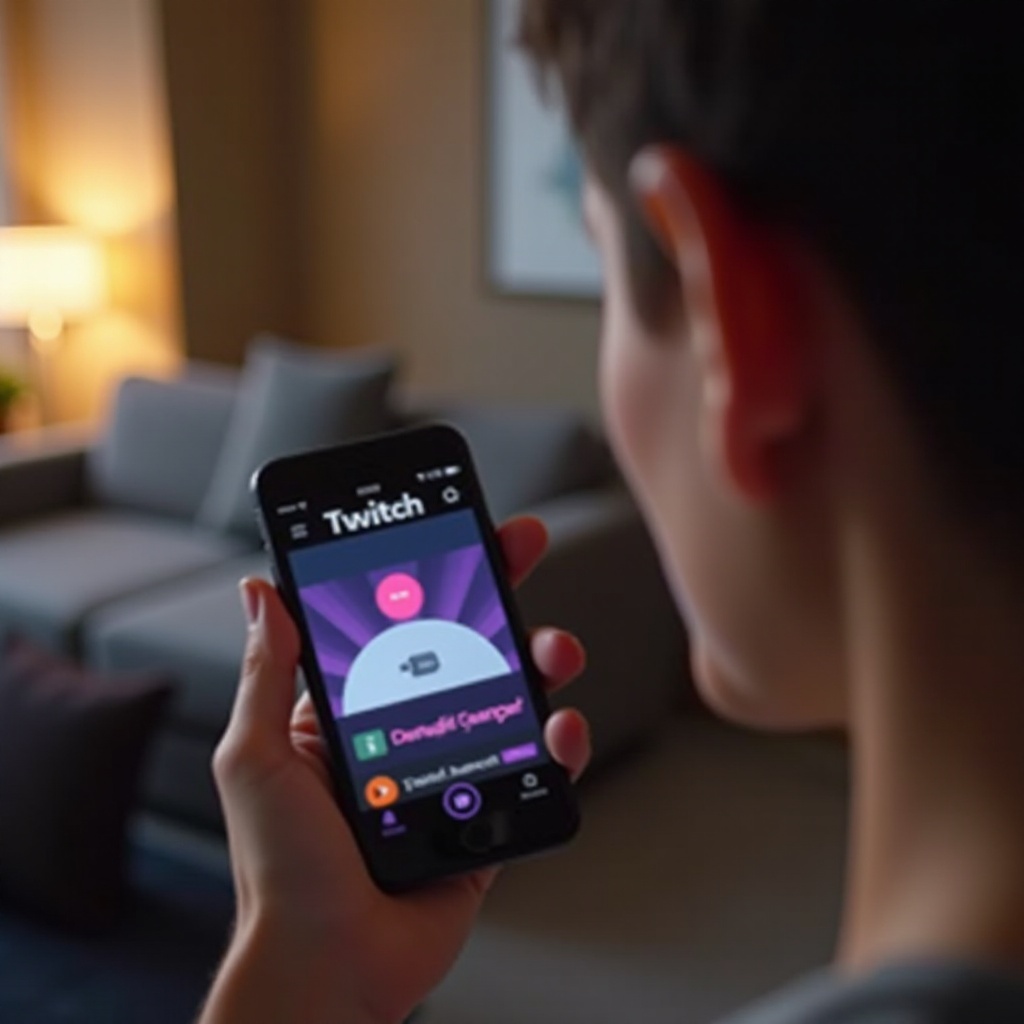
Advanced Solutions
If the basic troubleshooting steps do not resolve the issue, consider advanced solutions to enhance your Twitch streaming performance.
Updating Software and Apps
- Update Twitch App: Ensure your Twitch app is the latest version. Developers frequently release updates to fix bugs and enhance performance.
- OS Updates: Regularly updating your phone’s operating system ensures better compatibility and performance with apps.
- Security Software: Use mobile security apps to scan for malware that might be affecting your device’s performance.
Using Alternative Apps or Methods
- Browser Streaming: If the app continues to lag, try accessing Twitch via a mobile browser.
- Third-Party Apps: There are alternative apps designed for better mobile streaming if the official Twitch app is unreliable.
- Streaming Quality Adjustment Tools: Some third-party apps offer enhanced tools for adjusting streaming quality, ensuring smoother playback.
Understanding why your Twitch stream might be delayed on your phone helps pinpoint the issues and presents clear solutions. By checking your internet connection, optimizing device performance, adjusting app settings, and considering advanced steps like software updates or alternative methods, you can significantly improve your mobile streaming experience. Don’t let streaming delays ruin your Twitch experience; follow these tips to enjoy seamless live content on your phone.
Frequently Asked Questions
How can I fix buffering on Twitch mobile?
To fix buffering on Twitch mobile, first ensure you have a strong and stable internet connection. Try switching between Wi-Fi and mobile data, and move closer to your router if needed. Close background apps to free up device resources, clear the app cache, and lower the video quality in the app settings.
Does Twitch mobile app have low latency mode?
Yes, the Twitch mobile app does offer a low latency mode. This setting reduces the delay between the broadcast and the viewer, providing a more real-time interaction experience. You can enable this mode in the video settings of the Twitch app.
Why does my Twitch audio delay on mobile?
Twitch audio delays on mobile can result from poor internet connection, device performance issues, or app settings. Ensure your internet connection is stable, close any unneeded background apps, and check if low latency mode is enabled in the Twitch app settings to minimize any sync issues between audio and video.

