Why Didn’t My Phone Change Time Zones?
Introduction
Did you just travel across time zones only to find your phone stuck on the old time? This can be inconvenient, especially if you rely on your phone for everything from alarms to calendar reminders. In this blog, we will explore why your phone might not change time zones automatically. We’ll look into how phones typically update time zones, common reasons for the issue, steps to fix it, and preventive measures to ensure it doesn’t happen again in the future.

How Phones Typically Update Time Zones
Phones are designed to update time zones automatically for user convenience. This functionality relies on several methods that work together to ensure your device always displays the correct local time.
-
Cellular Network: Most smartphones depend on your cellular network to identify the current time zone. When you enter a new area and the cellular signal changes, the network sends time zone information to your phone.
-
GPS: GPS satellites provide precise time and location data. Your phone can use GPS when cellular networks are unavailable, ensuring you still get the accurate local time.
-
Wi-Fi Networks: In the absence of cellular and GPS signals, connecting to local Wi-Fi networks can help your phone determine and update the current time zone.
Each of these methods relies on different aspects of your phone’s hardware and software working correctly. When any part of this process fails, your phone might not update the time as expected.
Common Reasons Your Phone Didn’t Change Time Zones
There are multiple reasons why your phone may not automatically adjust to a new time zone. Identifying the issue can help you find the right solution.
Airplane Mode or No Signal
When you travel, your phone might be in airplane mode, disabling the cellular network and GPS functionality. Alternatively, some areas might be out of cell signal range, which means your phone can’t communicate with the network to update the time zone.
Incorrect Settings
Your phone’s settings might be incorrectly configured, preventing it from updating the time zone automatically. For example, if the automatic date and time setting is disabled, your phone will not adjust for time zone changes.
Outdated Software
Running outdated software can lead to various issues, including problems with automatic time zone updates. Software updates often include fixes for glitches and improvements to your phone’s functionality.
Carrier Restrictions
In some cases, your cell carrier might have restrictions that prevent time zone updates. This is rarer, but it’s possible, particularly if you’re using an international SIM card or service.
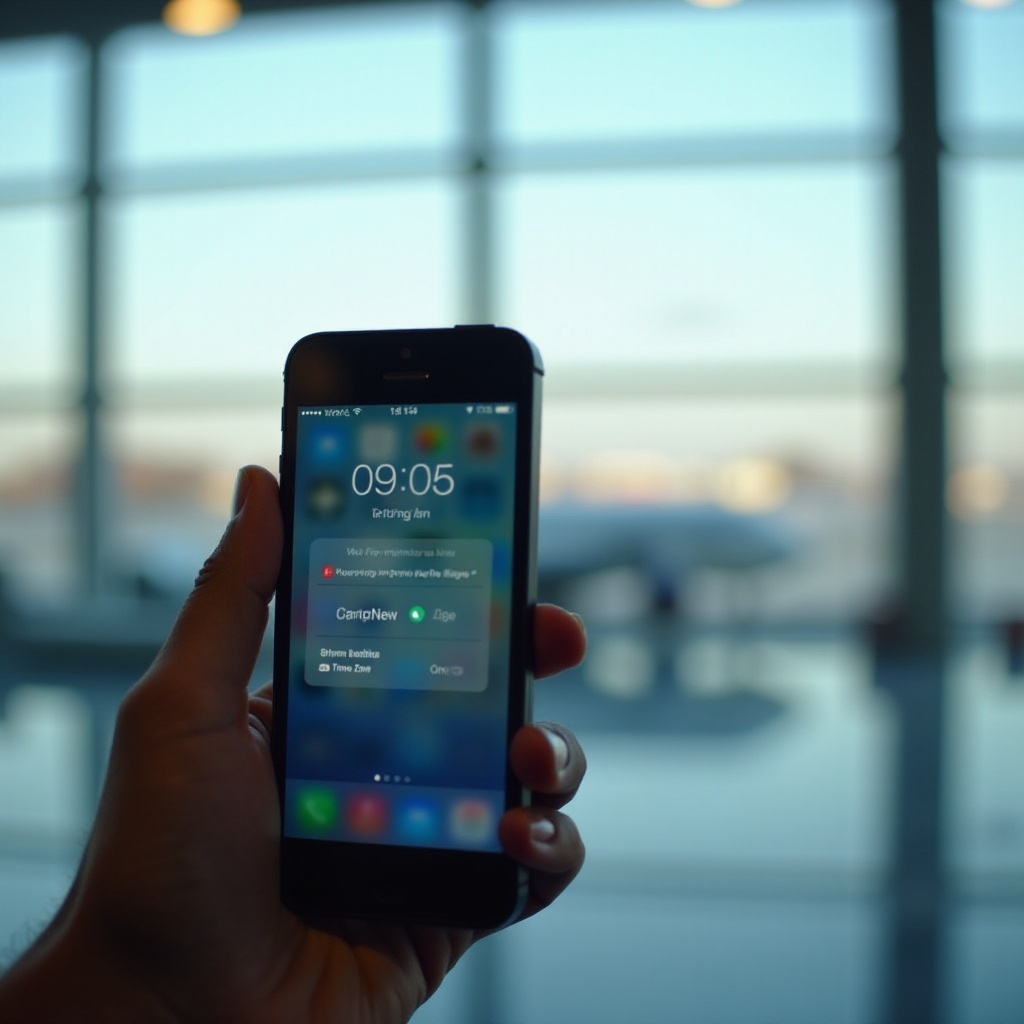
Solutions to Fix the Issue
Now that we have identified potential reasons why your phone didn’t change time zones, let’s look at practical steps to resolve the issue.
Checking and Updating Your Phone’s Settings
-
Enable Automatic Date and Time: Go to your phone’s settings, find the ‘Date & Time’ option, and ensure ‘Automatic date and time’ and ‘Automatic time zone’ are enabled.
-
Check Airplane Mode: Make sure your phone is not in airplane mode, which disables its ability to receive time zone updates.
-
Ensure Data Roaming is Enabled: When traveling internationally, ensure data roaming is turned on to allow your phone to connect to local networks for time updates.
Restarting Your Phone
Sometimes, a simple restart can resolve software glitches that prevent time zone updates. Turn your phone off and on again to reset its connection to the network.
Ensuring Your Phone’s Software is Up to Date
-
Check for Updates: Go to the settings menu and look for software updates. Download and install any available updates.
-
Update Apps: Some apps related to timekeeping and location might also need updating. Ensure all your apps, especially those that use GPS, are updated.
Contacting Your Carrier for Assistance
If you’ve tried the steps above and your phone still isn’t updating time zones, contact your carrier. They can verify if there are any restrictions or issues with your service that might be causing the problem.

Preventing the Issue in the Future
To avoid facing the same problem again, consider these preventive measures.
Keeping Your Software Updated
Regular software updates help keep your phone running smoothly and fix any bugs that might be affecting time zone updates. Turn on automatic updates to ensure you don’t miss any important downloads.
Regularly Checking Phone Settings
Make it a habit to regularly check and verify your phone’s time and date settings. This way, you can quickly address any issues before they become problematic.
Conclusion
Experiencing trouble with your phone’s time zone update can be frustrating. By understanding how your phone updates the time zone, recognizing common issues, following the steps to fix these problems, and taking preventive measures, you can ensure your phone always displays the correct local time.
Frequently Asked Questions
Why is my phone not updating the time automatically?
Your phone might not be updating the time automatically due to airplane mode, incorrect settings, outdated software, or carrier restrictions. Check these factors to resolve the issue.
How can I manually change the time zone on my phone?
To manually change the time zone, go to Settings > Date & Time, then turn off the ‘Automatic time zone’ option. From there, you can select your desired time zone.
What should I do if my phone still doesn’t update the time zone automatically?
If your phone still doesn’t update the time zone, ensure your settings are correct, update your software, restart your phone, and contact your cell carrier for further assistance.

