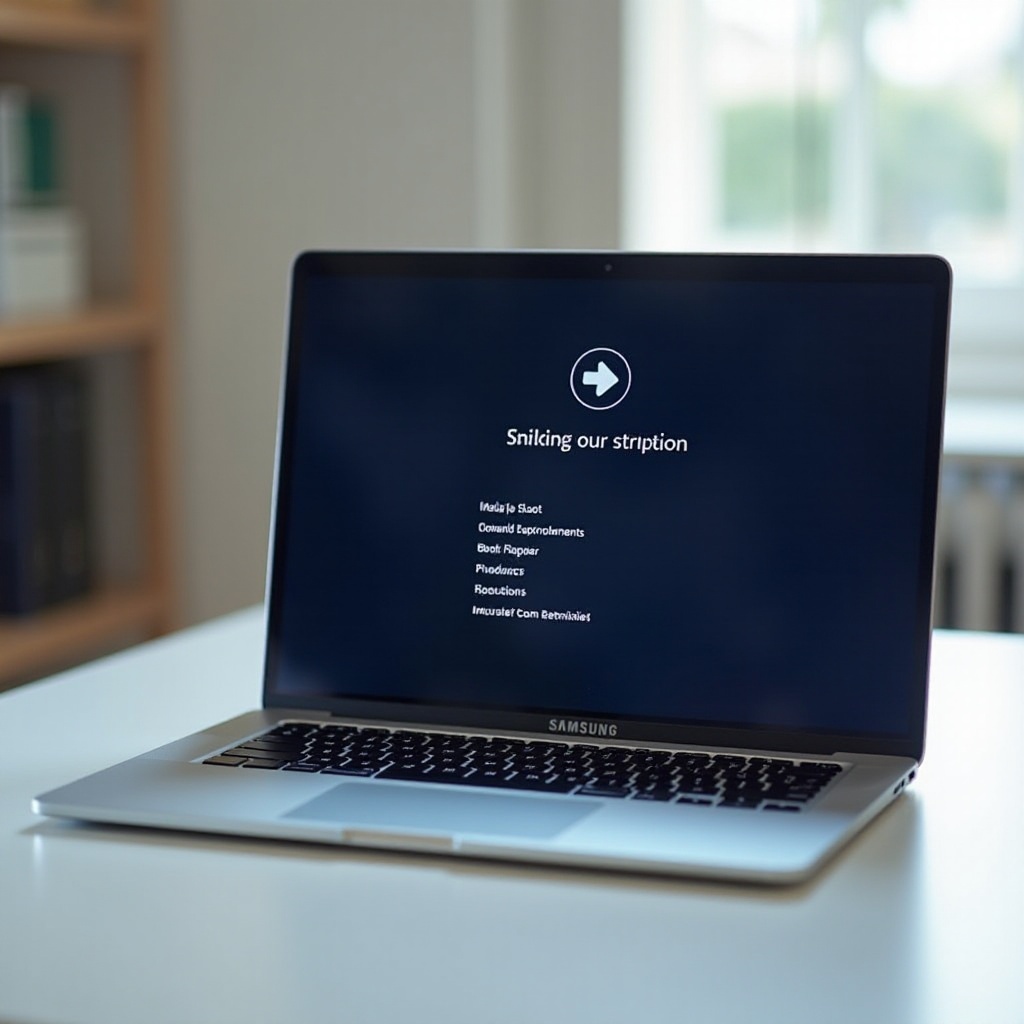Use Your Laptop as a Desktop Monitor: A Comprehensive Guide for 2024
Introduction
Discovering how to use a laptop as a desktop monitor can unlock new levels of productivity and creativity. By repurposing your laptop screen, you can enjoy an extended digital workspace that meets your growing needs. This comprehensive guide will take you through the necessary steps, equipment, and practical applications to seamlessly integrate a laptop as a monitor for your desktop.

Understanding the Possibilities
Integrating a laptop as a desktop monitor offers a range of versatile applications, making it a viable solution for maximizing screen space. This setup caters to those who thrive on multitasking, such as designers requiring additional workspace for their creative applications or professionals seeking efficient management of multiple documents and browsers.
Understanding these uses opens the door to discovering the right equipment and techniques necessary to establish your ideal setup, paving the way for a successful configuration.

Equipment and Technical Requirements
Before embarking on transforming a laptop into an additional monitor, consider the technical prerequisites:
-
Cables and Adapters: An HDMI cable or USB-C adapter are the standard connectors for this process, ensuring the desktop and laptop can communicate effectively. Checking for compatible ports is crucial.
-
Software and Drivers: Software like SpaceDesk or Duet Display accommodates interfacing needs, while keeping drivers updated ensures compatibility across devices.
Having the proper equipment is imperative, and it sets the foundation for the actual connection process, which we will explore next.
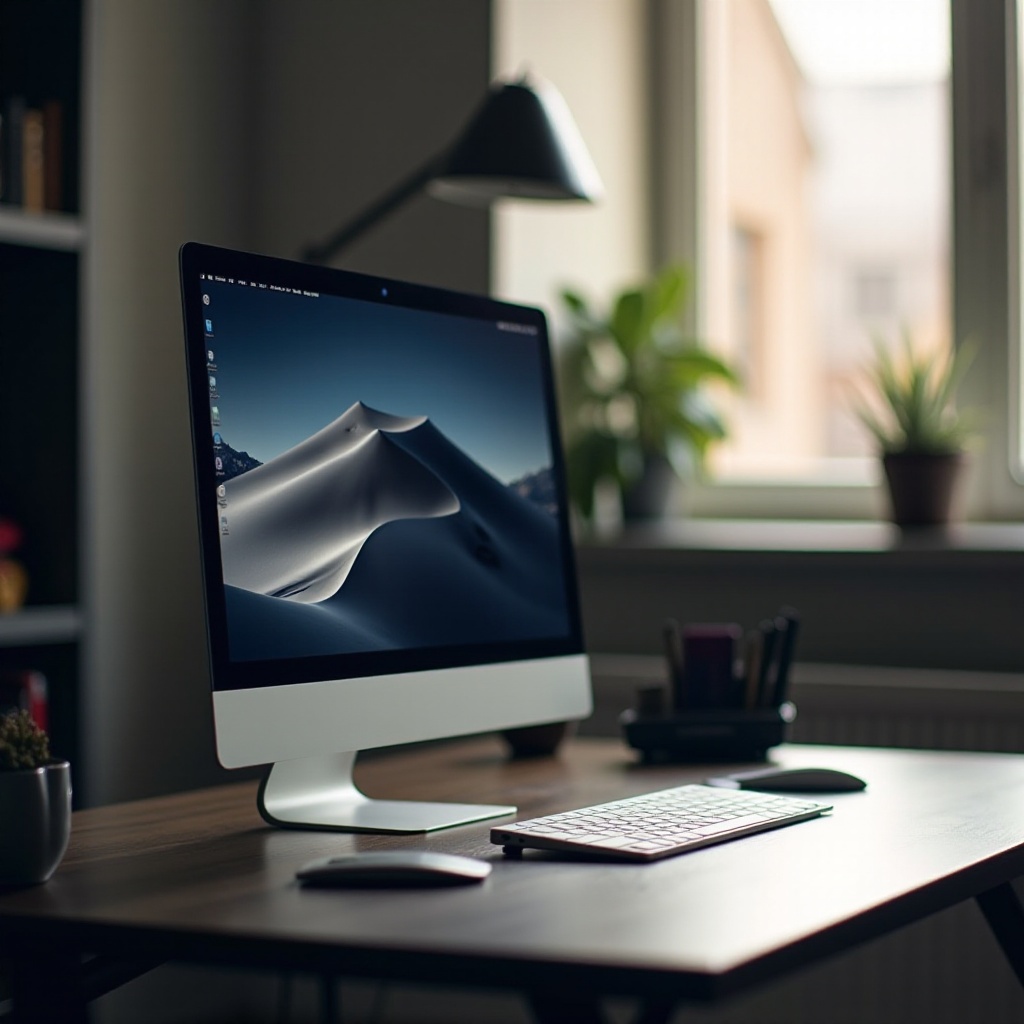
Methods to Use Your Laptop as a Monitor
With the right tools ready, there are several approaches for connecting your laptop as a monitor:
-
Wireless Display Solutions: Software solutions leverage built-in wireless display features of Windows and macOS for a neat setup.
-
HDMI and USB-C Connectivity: When available, a wired connection using HDMI or USB-C provides robust signal stability.
-
Third-Party Applications: Opt for tools like SpaceDesk or Duet Display that enable connections through Wi-Fi or physical connections while offering additional features.
Each method has unique strengths, allowing you to choose based on personal preferences and device compatibility. With a chosen method in mind, it’s time to tackle the setup process.
Step-by-Step Setup Guide
Setting up is straightforward when following these structured steps:
-
Prepare Your Laptop: Ensure that the laptop is turned on and all necessary applications are installed.
-
Adjust System and Display Settings:
- For Windows, navigate to ‘Settings’ > ‘System’ > ‘Projecting to this PC’ to configure settings.
- For macOS, access ‘System Preferences’ > ‘Displays’ to manage display arrangements.
Following these detailed instructions can effortlessly transition your laptop into a functional second screen.
Advantages and Potential Drawbacks
While using a laptop as a second monitor extends your digital workspace, it is essential to acknowledge both the advantages and potential limitations.
Advantages include increased productivity, smoother multitasking capabilities, and the efficient use of existing hardware. Conversely, connectivity challenges may occur, particularly if device ports are limited or require additional adapters. Knowing these pros and cons will help you assess whether this setup suits your needs.
Conclusion
By using a laptop as a desktop monitor, you can significantly boost your efficiency and enjoy a more organized digital workspace. With the guidance provided in this article, you have the necessary knowledge to execute this setup, harnessing your devices to their fullest potential. Start transforming your workspace today to meet future demands and goals.
Frequently Asked Questions
Can all laptops be used as monitors?
Not every laptop can be used as a monitor. Ensure your model has the necessary HDMI input or use suitable software solutions.
What are the best apps for connecting a laptop as a monitor?
SpaceDesk, Duet Display, and Deskreen provide reliable connections and user-friendly interfaces.
How can I resolve connection issues?
Update your drivers, ensure both devices are on the same network, and restart them. Switching cables can also help.