How to Share Wi-Fi Passwords on Android: A Complete Guide
Introduction
Sharing Wi-Fi passwords on Android devices is an essential skill in today’s digital landscape. Whether you are hosting guests or need to connect additional devices to your network, knowing how to share Wi-Fi passwords can save time and hassle. This guide will explore the most effective methods and security measures for sharing Wi-Fi passwords on Android devices.
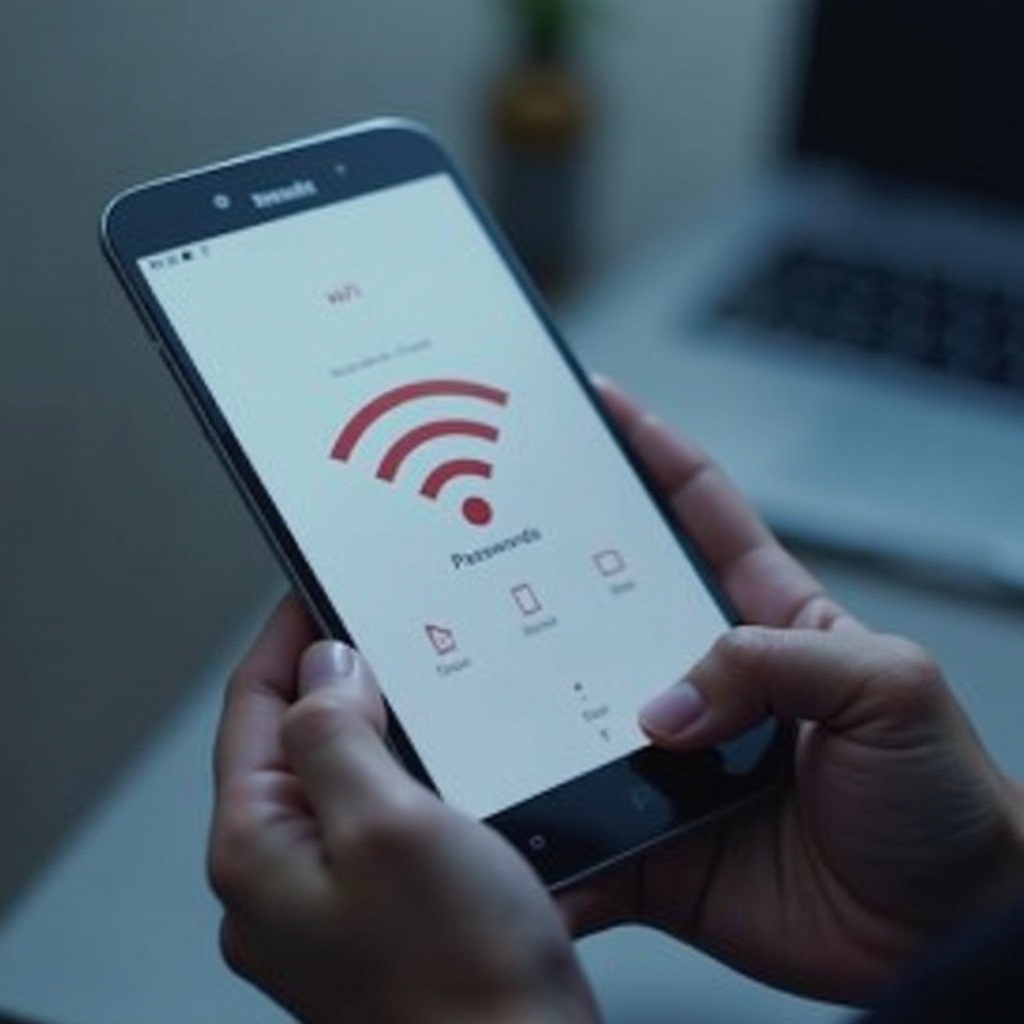
Understanding Wi-Fi Password Sharing on Android
Wi-Fi password sharing simplifies the process of granting network access to other devices without manually entering passwords. Android equips users with versatile sharing capabilities, ranging from in-built functionalities to third-party applications. Understanding these features can streamline connectivity and boost productivity.
With several methods available, Android ensures flexibility in sharing credentials. Let’s explore how you can prepare your device for password sharing and choose the right method based on your needs.
Preparing Your Android Device for Wi-Fi Sharing
To ensure seamless sharing, preparation is key. Follow these steps to get your Android device ready:
-
Software Compatibility: Make sure your device runs on a compatible Android version. Updating to the latest Android release can enhance sharing capabilities and security.
-
Enable Necessary Settings: Navigate to your phone’s settings to activate required features such as Nearby Share. Double-check your Wi-Fi settings for optimal configuration.
Setting up your Android device correctly lays the groundwork for effective and hassle-free password sharing.
Methods to Share Wi-Fi Passwords on Android
Take advantage of these methods to easily share your Wi-Fi passwords:
- Using QR Codes:
- Go to Wi-Fi settings and select the desired network.
- Tap on the ‘Share’ option to generate a QR code.
-
Use another device’s camera to scan the code and connect automatically.
-
Utilizing Nearby Share:
- Ensure Nearby Share is enabled on both devices.
- Tap ‘Share’ from your Wi-Fi settings and choose ‘Nearby Share.
-
Select the target device from the list of available connections.
-
Third-Party Apps for Sharing:
- Download reliable apps like ‘WiFi Password Sharing’ from the Google Play Store.
- Allow the app to create QR codes or share credentials via messaging platforms.
Selecting the best method depends on your comfort level and device capabilities. Let’s next focus on keeping your network secure while sharing passwords.
Security Considerations for Wi-Fi Password Sharing
When sharing Wi-Fi passwords, security should be your top priority. Implement these strategies to protect your network:
- Regular Password Updates: Change your Wi-Fi password regularly to deter unauthorized access.
- Strong Passwords: Use combinations of letters, numbers, and symbols to enhance security.
- Controlled Access: Limit Wi-Fi sharing to trusted individuals to prevent network misuse.
By taking these precautions, you can safely extend network access without compromising security.
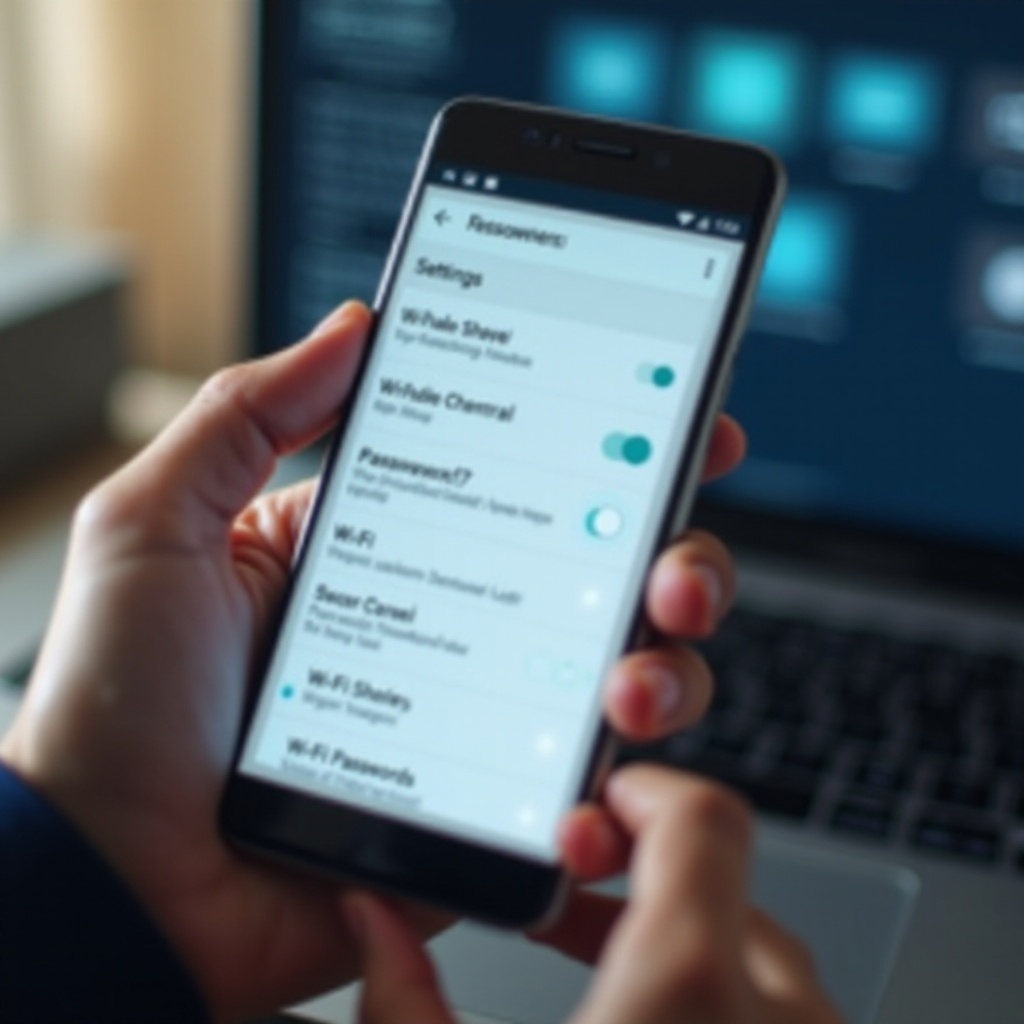
Troubleshooting Common Wi-Fi Sharing Issues
If you encounter issues while sharing Wi-Fi passwords, try these troubleshooting tips:
- Device Compatibility: Confirm that both devices are compatible and have updated software.
- Network Signal: Position the devices closer together to improve connectivity in case of weak signals.
- Share Feature: If sharing fails, turn off then re-enable sharing functionalities such as Nearby Share or QR code scanning.
These solutions can resolve most issues, making your sharing experience smoother and more reliable.
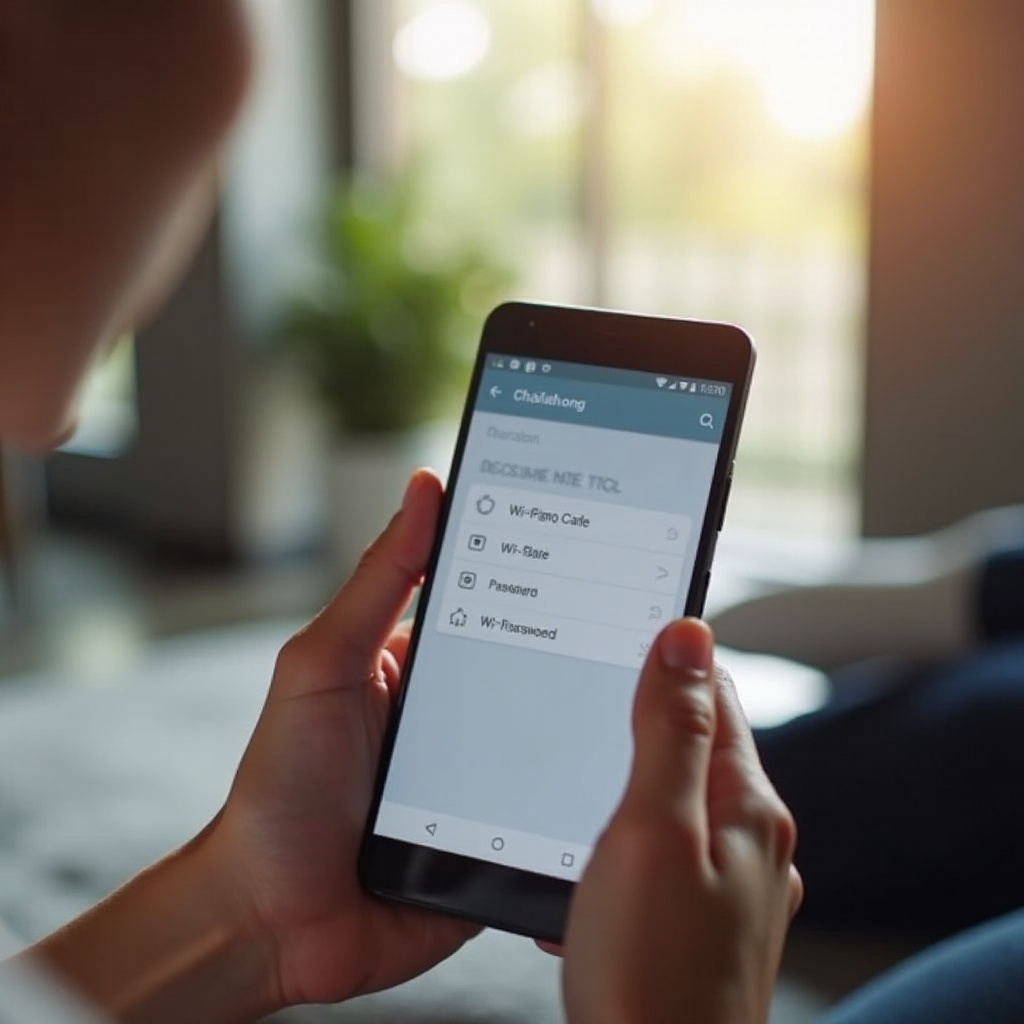
Conclusion
Sharing Wi-Fi passwords on Android devices is straightforward when you use the right methods and implement important security measures. Whether you choose QR codes, Nearby Share, or third-party apps, each method offers specific advantages for different preferences. By preparing your device and selecting the appropriate sharing technique, you can easily extend internet access while maintaining network security.
Frequently Asked Questions
How can I share my Wi-Fi password with a non-Android device?
You can share your Wi-Fi password by generating a QR code on your Android device and scanning it with any compatible scanner on the other device.
Are there risks associated with sharing my Wi-Fi password?
Yes, sharing your Wi-Fi password can pose security risks. Ensure that you share your password only with trusted individuals and regularly update it.
What should I do if my Wi-Fi sharing feature isn’t working?
Check for software updates and compatibility issues. Restart your device, ensure all sharing settings are correctly configured, and try re-enabling the features.

