Mastering iPhone Dock Settings: Customization Tips for 2024
Introduction
Customizing your iPhone’s dock is a smart move towards improving your daily efficiency. Whether for work, study, or leisure, a well-organized dock helps you access vital apps swiftly, avoiding unnecessary scrolling or searching. In this guide, we’ll walk you through basic to advanced settings for your iPhone dock, offer solutions to common issues, and share tips for creating an ideal setup that complements your lifestyle.
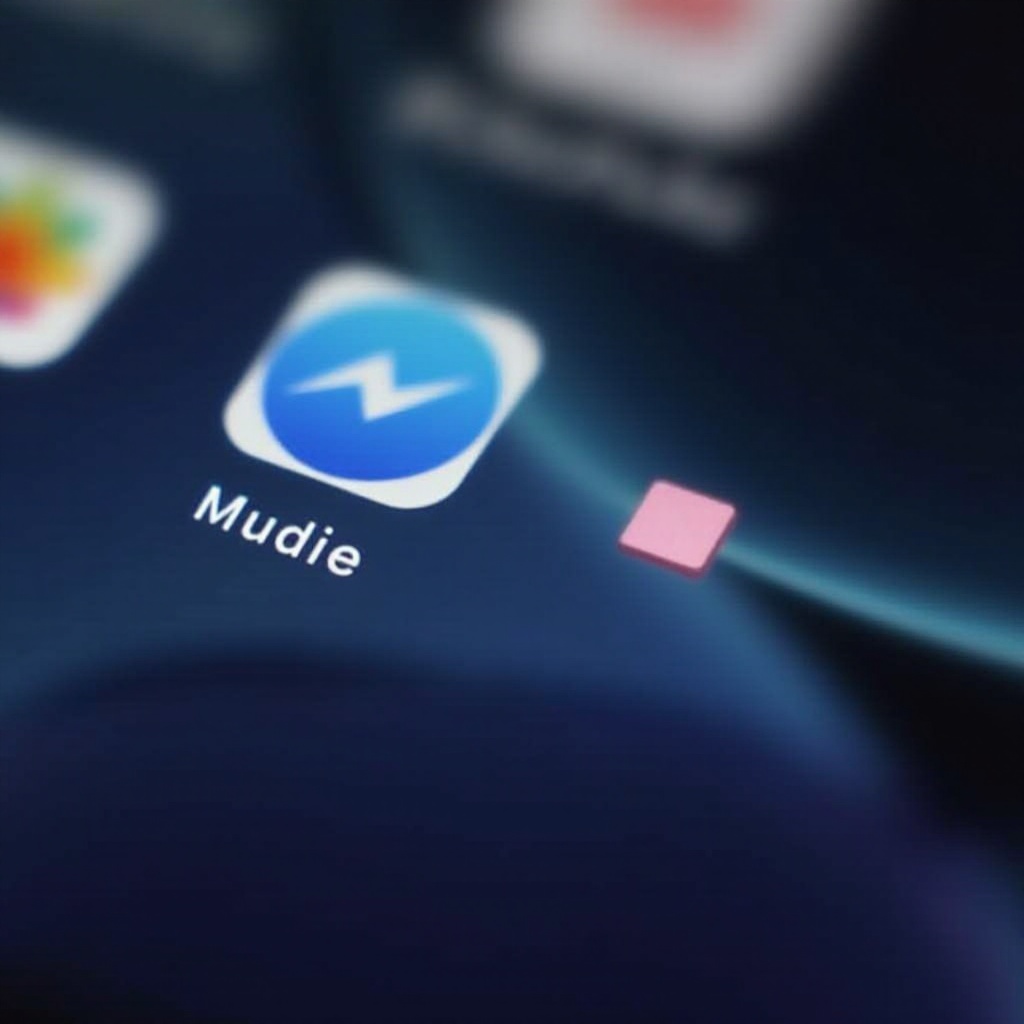
Understanding the iPhone Dock
The iPhone dock is the strip at the bottom of your home screen that gives you easy access to your most-used apps. By default, it includes four apps that remain visible as you swipe between home screens, providing a constant anchor for your most-needed functions. Typical default apps include Phone, Safari, Messages, and Music, but these can be replaced.
To harness the dock’s potential, it’s crucial to understand its basic operations. With this knowledge, you can ensure that your dock supports your daily activities optimally, setting the stage for more in-depth customization.
How to Customize Your iPhone Dock
Customizing your dock can simplify your digital experience considerably. Here’s how to organize your dock:
1. Add/Remove Apps: Press and hold any app on your home screen until the icons jiggle, then drag apps into or out of the dock according to your preference.
2. Create Folders: Enhance organization by dragging one app over another in the dock to create a folder.
By positioning key apps within the dock, you prioritize what matters most, ensuring swift access and a less cluttered home screen.

Advanced Dock Features and Settings
Beyond its basic use, your dock can support features that enhance productivity, such as Handoff and Siri Suggestions. Handoff allows you to start work on one Apple device and continue seamlessly on another. To enable Handoff, check that it is activated in Settings > General > Handoff.
Siri Suggestions enhance your dock’s functionality by predicting the apps you are likely to use next. Activate Suggestions by going to Settings > Siri & Search, ensuring Suggestions on Home Screen is turned on. These features make your dock more than just an app holder—it becomes a smart assistant.
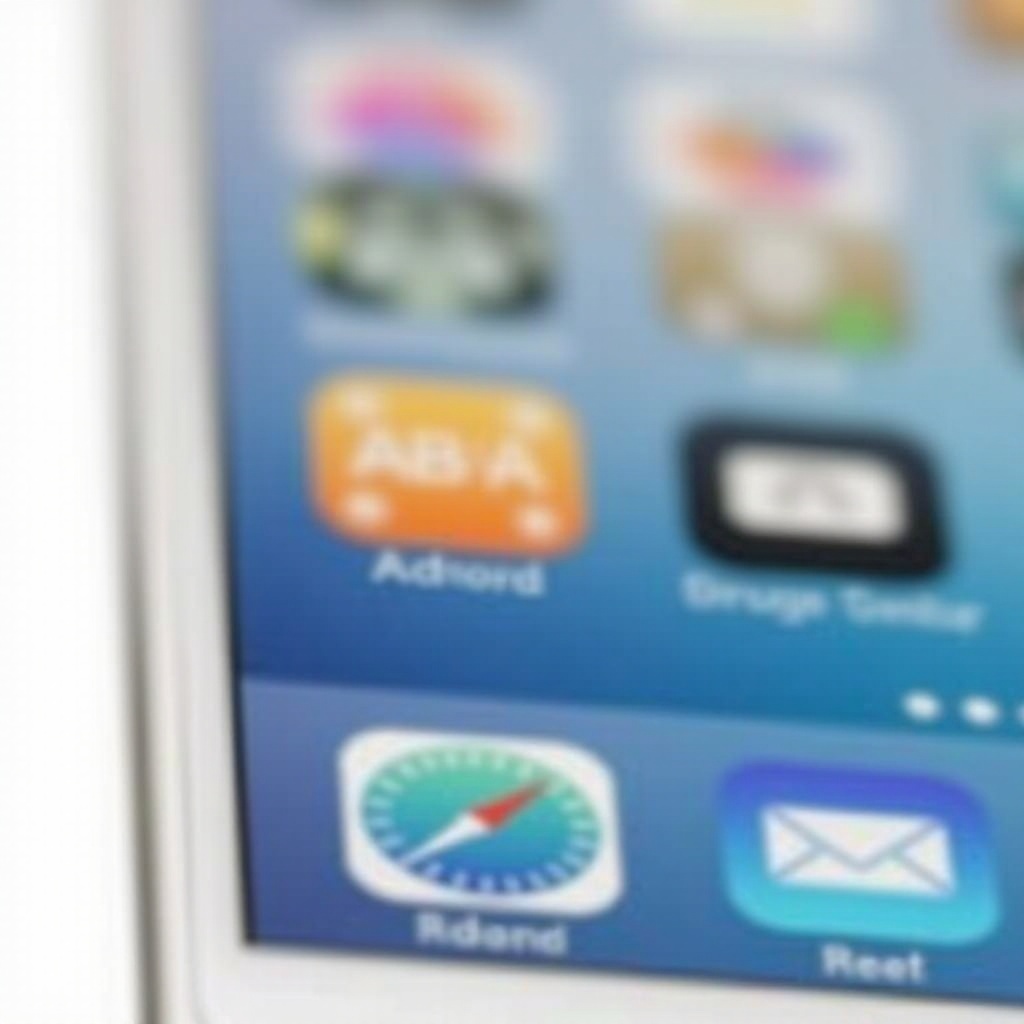
Tips for Optimizing Your Dock
Arranging apps for optimal performance makes your iPhone usage more efficient. Here are some considerations:
– Include Key Productivity Apps: Focus on adding tools like Slack or your preferred email client to boost efficiency.
– Balance with Essential Personal Apps: Incorporate your go-to apps for leisure or essential personal tasks.
Striking the right balance can transform your dock into a hub that streamlines both work and play, minimizing distractions and enhancing focus.
Troubleshooting Common Dock Issues
Troubleshooting can rectify dock issues like apps not staying in place or syncing problems between devices. Such issues often arise from software bugs or misconfigured settings.
Ensure your iOS is up-to-date by navigating to Settings > General > Software Update. Check that relevant iCloud settings are activated in Settings > iCloud to achieve a smooth cross-device experience. These steps help maintain a seamless, functional dock environment.
Best Practices for Dock Setup in 2024
To maximize your dock’s functionality, tailor it to your specific needs. Here are suggestions for different user scenarios:
– For Professionals: Include email, calendar, and communication apps.
– For Students: Utilize educational tools and organization apps that fit into your learning routine.
– For Creatives: Opt for design or inspiration tools to keep creativity flowing.
These tailored setups ensure you’re ready to tackle tasks specific to your role, making your dock a pivotal part of your daily routine.
Conclusion
By customizing your iPhone dock, you don’t just alter its appearance—you enhance its capability to make life easier. With the tips and strategies shared in this guide, you can configure your dock for optimum efficiency in any area of your life, unlocking your iPhone’s full potential.
Frequently Asked Questions
How do I customize the iPhone dock?
To customize, tap and hold an app icon until icons jiggle, then drag apps in and out of the dock.
Why aren’t my apps showing up in the dock?
Ensure your iOS is updated and the apps are properly installed on your device.
How can I use Handoff with my dock apps?
Activate Handoff by going to Settings > General > Handoff, allowing seamless task transitions between Apple devices.

