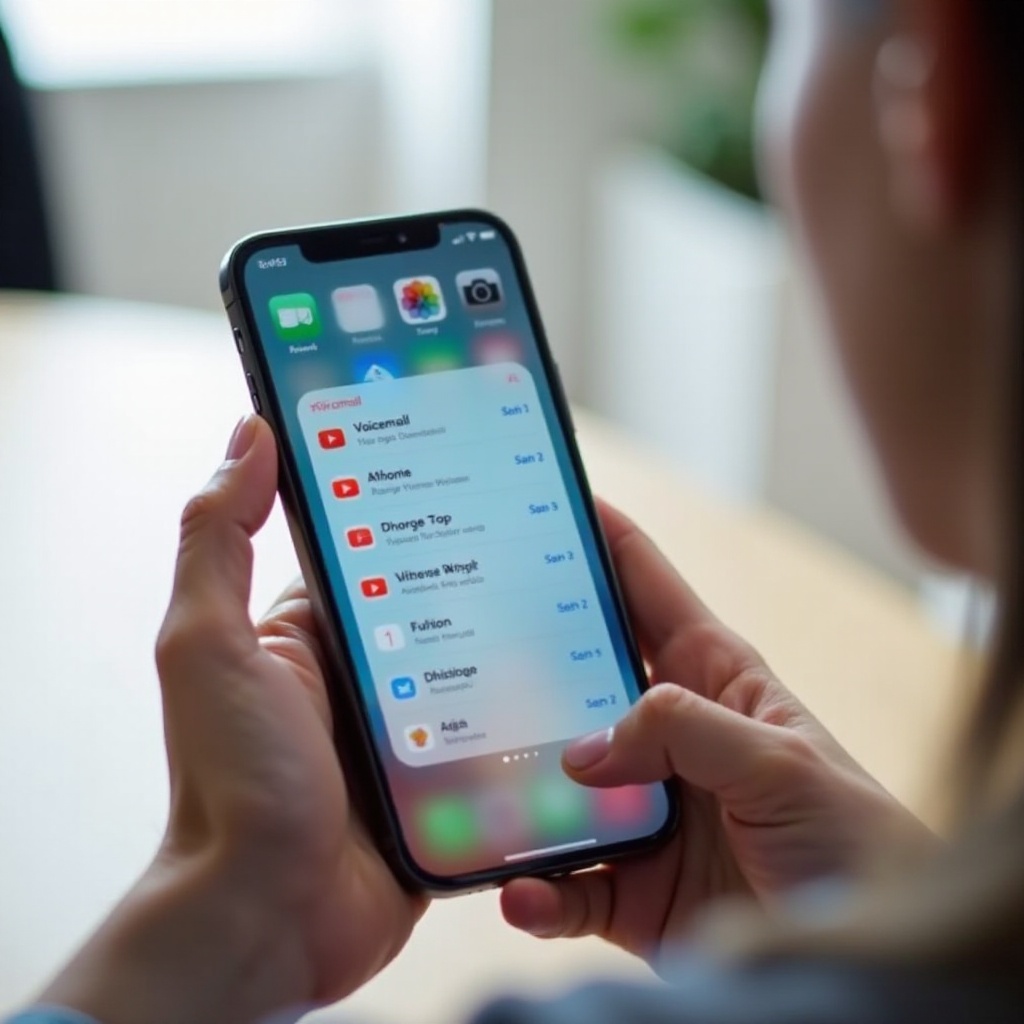Mastering Xbox Overlay Shortcuts for Enhanced Gaming
Introduction
The Xbox overlay is a tool every gamer should utilize to streamline their gaming setup by providing access to vital features without pausing or leaving their game. These shortcuts can greatly enhance your gameplay by saving time and making it easier to multitask effectively. This guide will navigate you through mastering Xbox overlay shortcuts for a better gaming experience.

What is the Xbox Overlay?
The Xbox overlay integrates with Xbox and Windows platforms, offering an efficient interface to manage your gaming ecosystem. It allows seamless access to features like chats, performance stats, and broadcasting, enhancing your gameplay without requiring you to stop your game. Understanding the core functionalities of this overlay sets you up to utilize shortcuts and enhance your gaming activities effectively. By quickly toggling different options, you ensure that your experience is not only optimized but also immersive.
Xbox Overlay Shortcuts Explained
Learning the specifics of overlay shortcuts is crucial for any serious gamer looking to maximize their game time.
Default Xbox Overlay Shortcuts
The default shortcuts on Xbox and PC are configured for ease of use. On your Xbox controller, pressing the Xbox button will instantly bring up the overlay. On a Windows PC, use the Windows + G shortcut. Familiarizing yourself with these basic commands ensures you can jump into needed tools without delay.
Customizing Your Shortcuts
For more personalized control, customize your shortcuts. This flexibility allows you to map commands suited to your gaming style. To do this, follow these steps:
1. Open your Xbox Game Bar with Windows + G on PC.
2. Access the ‘Settings’ menu and choose ‘Shortcuts.
3. Assign new commands to fit your preferences, enabling smoother multitasking.
These shortcut customizations facilitate quicker access to features, setting the stage for a more intuitive gaming experience.
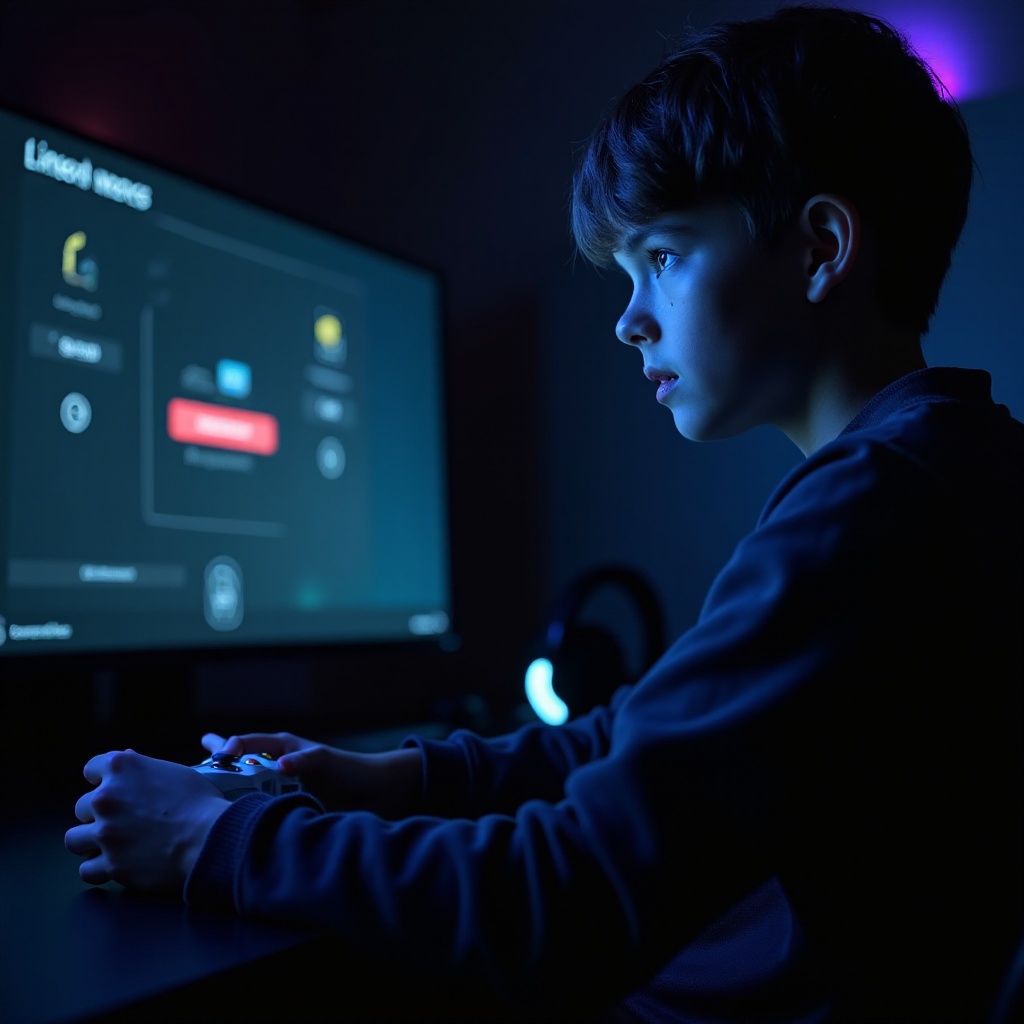
Benefits of Using Xbox Overlay Shortcuts
The strategic use of these shortcuts yields several advantages. Not only do they enhance your multitasking ability, but they also help streamline interactions with game elements like communications and status updates, all without breaking the flow of gameplay.
Improving these interactions through shortcuts allows for faster in-game actions, such as screen sharing or checking leaderboards, all of which enhance participation in multiplayer settings. Mastering overlay shortcuts means your responses become lightning-fast, making every second count in competitive scenarios.
Advanced Tips for Using Xbox Overlays
Beyond the basics, here are advanced strategies to augment your gaming with overlays:
Multitasking with Overlays
With overlays, gamers can execute multiple tasks in real-time, boosting efficiency and player satisfaction. Quickly manage:
– Achievements and alert notifications
– Background music with Spotify controls
– Community and chat functionalities
Using Overlays for Streaming and Recording
Streamers benefit immensely from overlays. Efficiently start broadcasts, monitor audience feedback, and capture game clips without interruption. By employing shortcuts during streaming, you maintain smooth interaction with your audience while keeping game performance optimal.
Incorporating these advanced functionalities fosters a more interactive and enjoyable gaming environment.

Troubleshooting Common Xbox Overlay Shortcut Issues
Nevertheless, issues can arise. Common problems have straightforward solutions to ensure uninterrupted gameplay:
Resolving Connection Problems
If disconnections occur, try these steps:
1. Ensure device connectivity to the internet.
2. Restart the Xbox console or PC to refresh connections.
3. Check for Xbox Live service status updates if problems persist.
Fixing Overlay Performance Issues
If performance lags, consider these solutions:
1. Confirm no pending system updates affecting the Game Bar.
2. Terminate unnecessary background apps for better resource allocation.
3. Adjust Xbox app settings for a smoother experience.
Resolving these issues quickly ensures that overlay shortcuts remain beneficial and enhance gameplay.
Conclusion
Mastering Xbox overlay shortcuts is about enhancing your entire gaming experience. Reduced downtime and increased efficiency mean more immersive play. Implement these tips and optimizations to leverage technology and heighten your gaming capabilities significantly.
Frequently Asked Questions
How do I reset my Xbox overlay shortcuts?
Reset your shortcuts by going to the Xbox Game Bar settings and selecting the option to restore defaults.
Can I use overlay shortcuts while streaming?
Yes, overlay shortcuts provide quick access to streaming controls and help manage chats during broadcasts.
What should I do if my overlay shortcuts stop working?
Restart your system and check for updates. Confirm that Xbox Game Bar settings are correctly configured.