How to Zoom Out on Laptop Using Keyboard: A Comprehensive Guide
Introduction
Boosting productivity involves mastering the efficient use of your laptop, including managing screen real estate. Whether you are deep into data analysis, engrossed in graphic design, or casually browsing the internet, understanding how to zoom out using keyboard shortcuts can enhance your experience. This detailed guide provides you with the tools to effectively zoom out, enhancing both speed and comfort in your daily tasks.
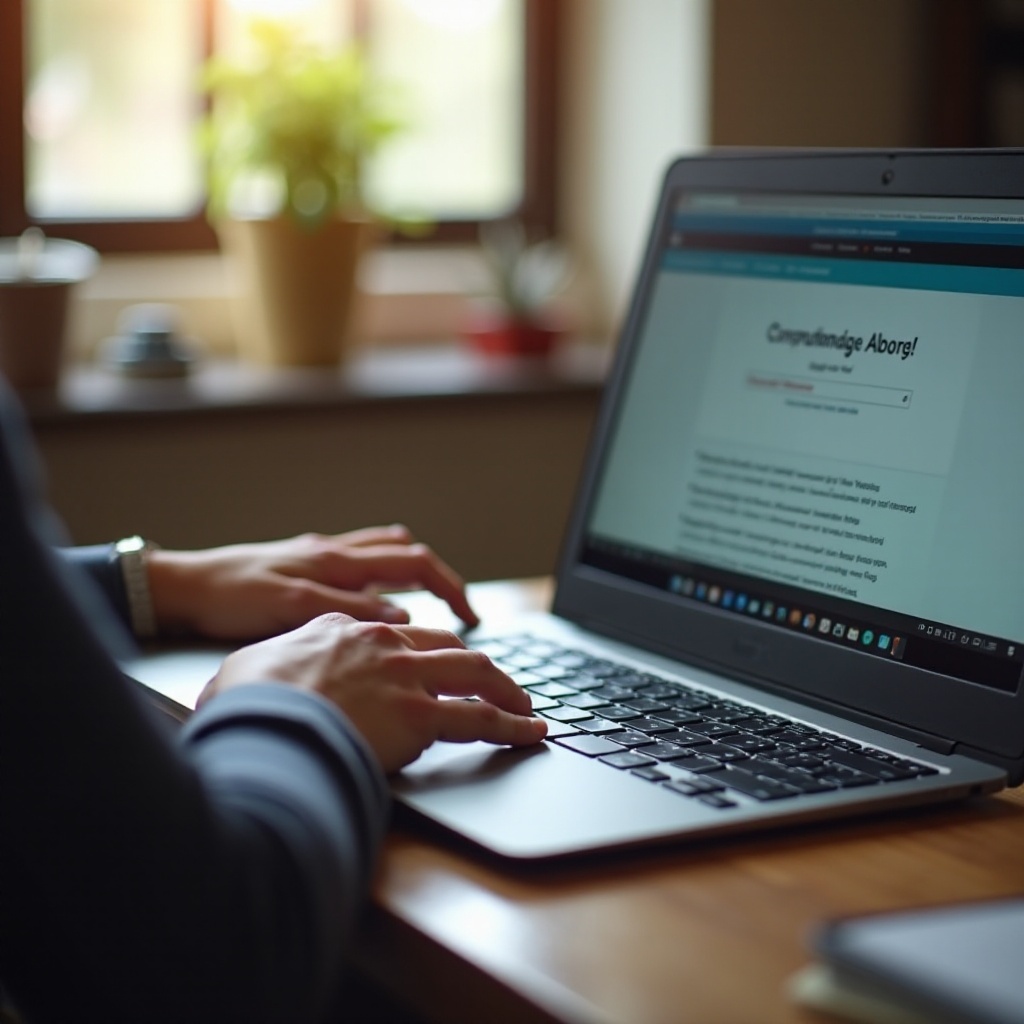
Understanding Zoom Functions on Your Laptop
Zoom functions are essential tools for improving readability and visibility on your laptop screen. By zooming out, users can obtain a broader view of content, which is especially helpful for navigating large documents or complex web pages. Each operating system has its distinct set of shortcuts to facilitate this function, making it crucial to become familiar with them.
Next, we will delve into how these keyboard shortcuts work across various operating systems such as Windows, macOS, and Linux. This ensures you have what you need for seamless screen management.
How to Zoom Out Using Keyboard Shortcuts
Keyboard shortcuts make it simpler to control your screen’s zoom level, enhancing speed and efficiency. Here’s how they differ based on your laptop’s operating system:
Windows Laptop Shortcuts
- Press ‘Ctrl’ and ‘-‘ simultaneously to zoom out in most applications and web browsers.
- Use ‘Ctrl’ and ‘Scroll down’ with your mouse wheel for a universal zoom out.
macOS Laptop Shortcuts
- For zooming out in applications such as Safari, press ‘Command’ and ‘-‘.
- To utilize macOS’s accessibility feature, press ‘Control’ and ‘Option’ with ‘-‘.
Linux Laptop Shortcuts
- Use ‘Ctrl’ and ‘-‘ for zooming out in many applications and browsers.
- Alternatively, ‘Ctrl’ and ‘Scroll down’ can adjust zoom across various environments.
Practicing these shortcuts will make them second nature, allowing you to adjust your screen with ease and efficiency.

Application-Specific Zooming Techniques
Different software applications have tailored methods for handling zoom functions, proving beneficial for task-specific needs. Here’s how you can manage zoom in some of the most commonly used applications:
Web Browsers
- To zoom out in browsers like Chrome, Firefox, and Safari, use ‘Ctrl’ + ‘-‘ on Windows/Linux or ‘Command’ + ‘-‘ on macOS.
Office Suites (Word, Excel, etc.)
- Decrease zoom by pressing ‘Ctrl’ + ‘-‘ on Windows or ‘Command’ + ‘-‘ on macOS in Microsoft Word or Excel.
- Navigate to the ‘View’ tab to adjust the zoom slider if needed.
Graphic and PDF Software (Adobe, etc.)
- Reduce zoom in Adobe Reader with ‘Ctrl’ + ‘-‘ on Windows or ‘Command’ + ‘-‘ on macOS.
- For graphics software like Photoshop, use similar shortcuts or ‘Ctrl’ + ‘Alt’ + ‘0’ to reset the view.
These application-specific approaches ensure accuracy whether you’re processing documents or designing graphics, providing control and efficiency.
Troubleshooting Zoom Issues
Occasionally, you may encounter non-responsive shortcuts. Here are steps to resolve common zoom issues:
Fixing Non-Responsive Shortcuts
- Confirm the application’s support for keyboard shortcuts and ensure it is updated.
- Check if software updates have altered shortcut functionality.
Adjusting Accessibility Settings
- For Windows, visit ‘Settings > Ease of Access’ for magnifier adjustments.
- On macOS, access ‘System Preferences > Accessibility > Zoom’ to configure settings.
Software Compatibility Concerns
- Look for third-party applications that might conflict with default shortcuts.
- Consider updating your software and drivers for improved functionality.
Proactively addressing these issues prevents disruptions and maintains productivity.

Additional Tips for Managing Screen Display
For enhanced screen management beyond conventional shortcuts, consider these approaches:
Using Third-Party Software
- Applications like ZoomText provide enhanced control over zoom features, valuable for specific requirements.
Keyboard Customization Techniques
- Alter shortcuts through your OS’s settings or the application settings to suit your workflow better.
Productivity Hacks for Frequent Zooming
- Develop macros or hotkeys for regular zoom level adjustments to automate your process.
Adopting these additional tactics enhances efficiency and fosters a personalized workspace.
Conclusion
By mastering how to efficiently zoom out on your laptop using keyboard shortcuts, you gain improved control over your digital environment. Familiarity with these techniques not only streamlines your workflow but also reinforces productivity. Whether within complex software settings or common web browsers, these methods ensure smooth, efficient screen adjustments.
Frequently Asked Questions
How do I customize keyboard shortcuts for zooming on my laptop?
To customize keyboard shortcuts, check your operating system’s settings: Windows users can explore ‘Control Panel > Keyboard’, while macOS users should navigate to ‘System Preferences > Keyboard’.
What should I do if the zoom out shortcut isn’t working on my browser?
Ensure your browser is updated. If the issue persists, clear the cache or reset browser settings to default. This often resolves shortcut functionality problems.
Are there universal keyboard shortcuts that work for all laptops?
While shortcuts like ‘Ctrl’ + ‘-‘ for zooming out are common, always verify individual application settings for specific configurations, as they may vary.

