How to Fix the BitLocker Bug on Windows 11 When Changing Settings
Introduction
The BitLocker bug in Windows 11 can cause significant frustration for users, leading to unexpected errors during settings changes. Understanding how to address this bug is essential for maintaining security and performance. This guide provides a comprehensive approach to identifying, troubleshooting, and fixing these errors to ensure your system remains protected.

Understanding the BitLocker Bug on Windows 11
BitLocker is an integral encryption tool in Windows 11. It protects your data by encrypting entire drives. Recently, users encountered a frustrating bug causing errors during settings modification. Knowing what triggers these errors is crucial for efficiently troubleshooting and resolving them.
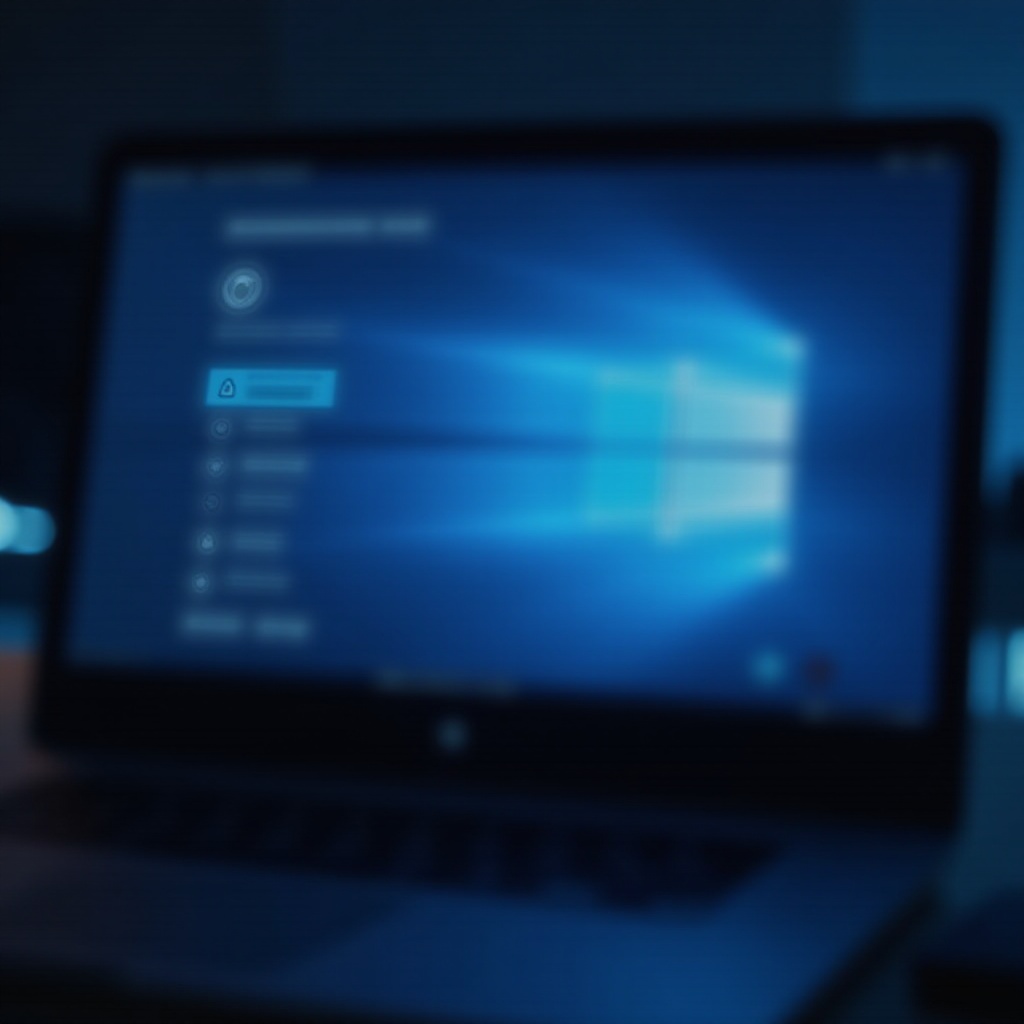
Identifying Symptoms of the BitLocker Bug
Identifying the BitLocker bug starts with recognizing its symptoms. Users report encountering:
1. Error messages when accessing or modifying settings in BitLocker.
2. Difficulty completing encryption or decryption processes.
3. Changes to settings not taking effect after adjustment.
Being aware of these symptoms enables you to take effective corrective measures swiftly.
Causes of the BitLocker Bug on Windows 11
Various factors can lead to the BitLocker bug in Windows 11. Common causes include:
1. Conflicting software updates that interfere with the encryption protocols.
2. Corrupted system files impacting BitLocker’s functionality.
3. Errors in the Windows update process itself.
Understanding these causes arms you with the knowledge necessary to apply suitable solutions.
Troubleshooting the BitLocker Error
To troubleshoot this issue, follow a systematic approach to address the underlying problems:
- Check for Windows Updates: Often, updates include patches. To ensure your system is current:
- Go to Settings > Update & Security.
- Select Check for updates and install any available updates.
- Examine BitLocker Configuration: Confirm that configurations are correct:
- Open Control Panel.
- Navigate to System and Security > BitLocker Drive Encryption.
- Ensure intended drives are selected for encryption.
- Run Diagnostic Tools: Utilize tools to discover and fix issues:
- Use Windows Memory Diagnostic to detect memory issues affecting encryption.
- Run Check Disk (chkdsk) to find and repair disk errors.
Effective Solutions to Resolve the BitLocker Error
Following troubleshooting, apply these solutions:
- Re-encrypt the Drive: Clearing glitches involves re-encrypting:
- Access BitLocker settings via Control Panel.
- Select Turn off BitLocker to decrypt, then re-enable encryption.
- Using Command Prompt Fixes: Commands can address issues directly:
- Open Command Prompt as Administrator.
- Use command: ‘manage-bde -status’ to check drive status.
- Enter ‘manage-bde -pause <drive>’ and ‘manage-bde -resume <drive>’ to reset processes.
- Adjust Group Policy Settings: Ensure policies align with your requirements:
- Open Group Policy Editor from Windows Search.
- Go to Computer Configuration > Administrative Templates > Windows Components > BitLocker Drive Encryption.
- Verify policies to match security requirements.

Preventive Measures for BitLocker Issues
Avoid future issues by adopting preventive measures:
- Regular Backups: Create backups to safeguard data:
- Use Windows Backup or alternatives for regular data copies.
- Schedule and automate backup processes to ensure consistency.
- Keeping System Software Updated: Updates improve system stability:
- Set automatic updates for Windows to ensure you receive the latest fixes.
- Regularly check update status to verify installations.
By following these practices, you minimize the risk of encountering the BitLocker bug or other disruptions in the future.
Conclusion
Addressing the BitLocker bug in Windows 11 involves recognizing symptoms, identifying causes, and applying effective solutions. Maintaining system security and performance requires a proactive approach. Implementing these strategies ensures that BitLocker continues to safeguard your data without interruption.
Frequently Asked Questions
What should I do if the BitLocker error persists?
Consult Microsoft Support or a trusted IT professional to deeply evaluate your system for underlying issues.
Can I disable BitLocker as a temporary fix?
Yes, but it’s advised only for brief periods and when necessary due to potential data exposure risks.
Is the BitLocker bug specific to any version of Windows 11?
It can appear across different versions; maintaining updates helps mitigate its occurrence.

