Explore Boot Options on Samsung Laptops: Easy Guide
Introduction
Optimizing your Samsung laptop’s boot process starts with understanding its boot options. Whether it’s for troubleshooting, system recovery, or customizing startup settings, knowing how to access and configure these options is crucial. This guide will walk you through the practical steps for managing boot options on Samsung laptops, empowering you to handle potential issues effectively.
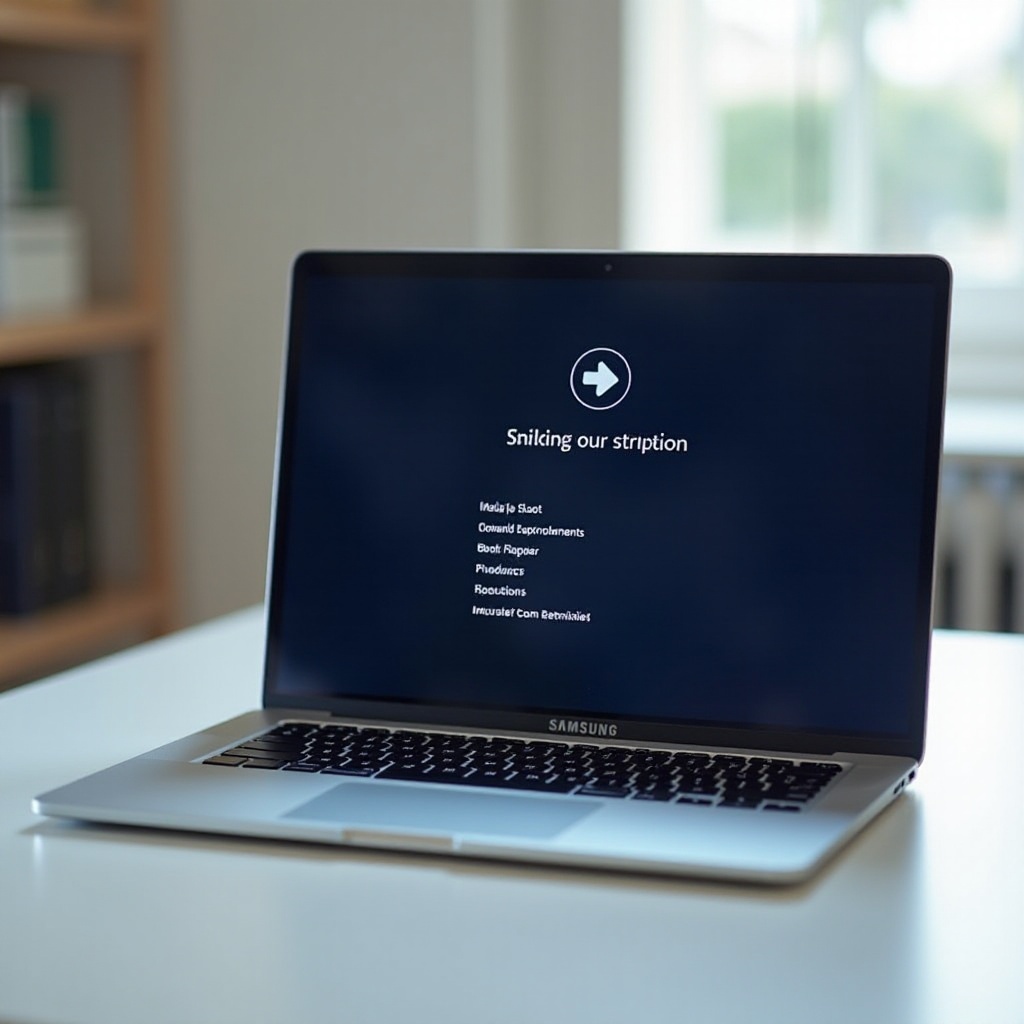
What Are Boot Options?
Boot options are settings that dictate how your laptop loads its operating system at startup. These options decide the order in which devices are checked for OS availability, including the hard drive, USB drives, and network sources. Understanding boot options is key for upgrading the operating system, resolving hardware conflicts, or performing system recovery.
Samsung laptops use these boot options to provide flexibility and control over the booting process. By mastering them, you can not only address issues more confidently but also enhance your laptop’s boot efficiency and setup multiple operating systems if desired.
Accessing Boot Options on Samsung Laptops
To take advantage of the boot options, you must first access them. Here’s a step-by-step guide:
1. Restart your laptop and immediately press the F2 key repeatedly as it starts up.
2. This action should lead you into the BIOS settings menu, granting access to boot options.
3. If F2 doesn’t work for your model, try other keys like F10, F12, or Delete, as indicated in your laptop’s manual or online resources from Samsung.
Once you’re in the BIOS, exploring the keys to find the ‘Boot’ tab is straightforward. Navigating this area allows you to manage and customize the boot options available on your Samsung laptop.

Configuring Boot Order
After accessing BIOS, you can customize the boot order to fit your requirements. The boot order establishes priorities, directing your laptop on where to begin the OS loading process.
Select the ‘Boot’ tab to understand how the current order affects your laptop’s operation. By rearranging this sequence, you can easily boot from a USB or CD/DVD drive if needed.
Follow these steps to modify the boot order:
– Navigate using the arrow keys to the Boot Device Priority setting.
– Highlight the device you want to change and adjust its order with the appropriate keys.
– Common setups have the hard drive prioritized for daily booting.
Saving these changes is as simple as pressing F10, ensuring the system reboots with your newly configured settings, ready for optimized operation.
Troubleshooting Common Boot Issues
Despite careful configuration, boot issues may still arise, from boot loops to unrecognized drives. Let’s explore how to tackle these efficiently.
Boot Loop Solutions
For a boot loop situation, where the laptop continuously restarts:
– Enter Safe Mode through Advanced Startup Options.
– Disable automatic restart.
– Run a CHKDSK command to check for and fix corrupted files.
Hard Drive Not Detected
If the hard drive is not being detected, consider these corrective actions:
1. Verify all physical connections are secure.
2. Check the BIOS to see if the hard drive is recognized under SATA devices.
3. Swap the hard drive cable or change slots if problems persist.
Resolving BIOS Errors
BIOS errors often stem from outdated firmware. Solving such issues may require:
– Downloading the latest firmware from Samsung’s support site.
– Following the specific installation instructions provided.
– Backing up important data to avoid unintended loss during updates.

Advanced BIOS Settings for Optimal Performance
Beyond basic settings, exploring advanced BIOS settings can further boost performance and security.
Enabling and Disabling Secure Boot
Secure Boot helps keep your system protected during startup. Adjust these settings by accessing the Secure Boot option in BIOS. While installing certain operating systems or software, you may need to disable this feature temporarily.
UEFI vs. Legacy BIOS
UEFI offers enhanced features over Legacy BIOS, such as improved security and faster boot times. If you plan to upgrade your system, switching to UEFI could be beneficial.
Updating BIOS and Firmware
Regular updates to BIOS will ensure better security and performance. Check Samsung’s support page periodically and follow their detailed instructions to apply updates safely.
Conclusion
Mastering the boot options on your Samsung laptop is an empowering skill that equips you to tackle a variety of system-related tasks with confidence. Whether it’s configuring the boot order or resolving common issues, understanding these aspects is fundamental to maintaining a smooth-operating device. Stay proactive about updates and you’ll maximize both performance and security on your device.
Frequently Asked Questions
How do I reset the boot order to default on a Samsung laptop?
To reset your boot order to default, enter BIOS using the F2 key, navigate to the Boot tab, and select ‘Load Default Settings.’ Save and exit by pressing F10.
What should I do if the boot menu is not showing?
If the boot menu fails to show, try different function keys (F2, F10, F12) during startup. Ensure that the laptop’s firmware is up to date and consult Samsung support if issues persist.
Can I boot my Samsung laptop from a USB drive?
Yes, adjust the boot order in BIOS, placing the USB drive as the top priority. Insert the bootable USB before restarting and save the changes.

