How to Turn Off Bixby on Samsung Phone: A Comprehensive Guide
Introduction
Bixby, Samsung’s digital assistant, is designed to simplify tasks through voice commands and smart automation. However, many users prefer not to use Bixby, opting instead for other assistants or manual interactions. This guide provides clear instructions on how to disable Bixby on your Samsung phone, allowing for a more tailored smartphone experience.

Understanding Bixby on Samsung Devices
Before making the decision to turn off Bixby, it is helpful to understand its capabilities. This comprehension will guide you to make an educated decision based on your individual needs.
What is Bixby?
Bixby is a smart assistant by Samsung for hands-free operations on your phone. It helps manage tasks, retrieves information, and controls apps through voice commands.
Features of Bixby
Bixby allows voice control for device management, executing tasks like adjusting settings, sending messages, or searching online. Its capabilities aim to enhance user convenience.
Why Some Users Want to Disable Bixby
Despite its features, Bixby might not be suitable for everyone. Some users find it intrusive when it activates accidentally or redundant due to their preference for other virtual assistants like Google Assistant.
How to Disable Bixby on the Home Screen Button
A common starting point for disabling Bixby is removing it from the home screen button. This step helps prevent accidental activation and saves battery life.
Accessing Bixby Settings on Your Phone
To get started, Bixby’s settings must be accessed:
- Open Bixby Home by swiping right from the home screen.
- Tap the three-dot menu icon.
- Choose ‘Settings’ to access options.
Steps to Deactivate Bixby on the Home Button
Once in the settings:
- Scroll to ‘Bixby Key.
- Select ‘Don’t open anything.
- Confirm the selection.
Turning Off Bixby Voice Activation
Disabling voice activation is a crucial step towards fully turning off Bixby. This helps prevent Bixby from being triggered by voice commands.
Navigating to Bixby Voice Settings
To access voice settings:
- Open the Bixby app.
- Tap the menu icon at the top right corner.
- Choose ‘Voice wake-up.
Detailed Steps to Disable Bixby Voice
To turn off voice activation:
- Toggle off ‘Voice wake-up.
- Confirm the action when prompted.
Verifying Bixby Voice Deactivation
To ensure it’s off, try the Bixby wake-up phrase and confirm that no response is triggered, indicating successful deactivation.
Removing Bixby from the Side Key
The side key is another common point of accidental activation. Adjusting its settings can further prevent Bixby interruption.
Customizing Side Key Settings
Adjust the settings as follows:
- Open ‘Settings’ from the app drawer.
- Go to ‘Advanced features.
- Select ‘Side key.
Steps to Disable Bixby from the Side Key
Make changes to the side key function:
- In ‘Side key,’ choose either ‘Double press’ or ‘Press and hold.
- Assign a different action, such as opening your preferred app.
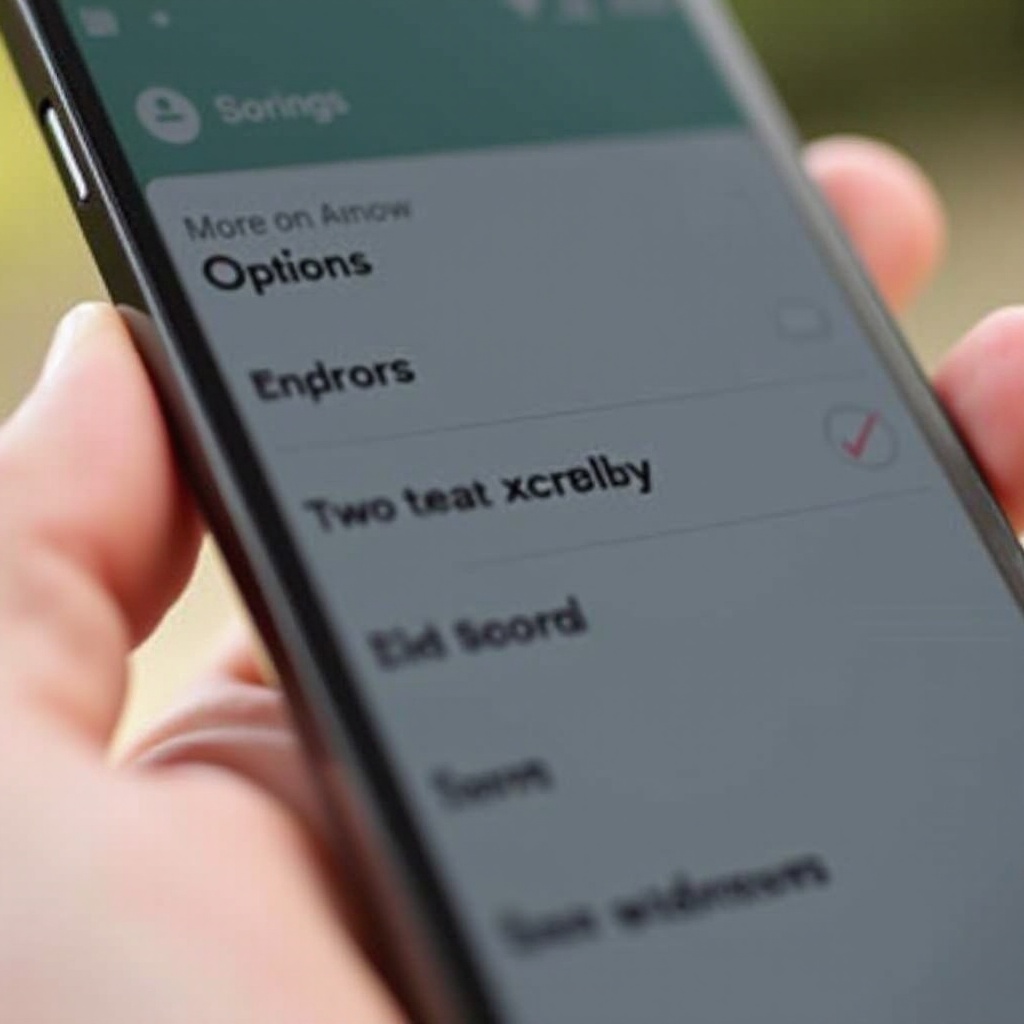
Troubleshooting Common Issues with Bixby Deactivation
Even after following these steps, some issues might remain. Troubleshooting these can ensure Bixby is completely deactivated.
Common Problems
Issues such as Bixby re-enabling itself or incomplete deactivation are common.
Solutions and Tips
To solve these problems:
- Ensure the phone software is up-to-date.
- Retry the deactivation steps after restarting your device.
When to Seek Further Help
If issues persist, contact Samsung support or visit a service center for further assistance.

Alternatives to Bixby for Samsung Users
Exploring other options allows you to maintain functionality while enjoying a personalized smartphone experience.
Exploring Other Voice Assistants
Consider these alternatives:
– Google Assistant, for robust voice command functionality and integration.
– Alexa, if smart home control is a priority.
Comparison between Bixby and Google Assistant
Google Assistant offers extensive third-party integration and is a great option for users familiar with Android, maintaining a broad range of functionalities.
Enhancing Phone Usability without Bixby
Utilize customization tools to perform tasks without Bixby, maximizing your device’s potential for personal use.
Conclusion
Disabling Bixby empowers you to customize your Samsung experience precisely to your liking, eliminating unnecessary distractions and optimizing performance. By making these adjustments, your Samsung device becomes more aligned with your personal preferences and usability needs.
Frequently Asked Questions
How can I re-enable Bixby if needed?
Go back to Bixby settings and toggle activation features back on to re-enable it.
Does turning off Bixby affect other phone functions?
No, disabling Bixby stops its voice and quick-access features but doesn’t affect standard phone functions.
Is it possible to remove Bixby completely from my device?
You cannot completely remove it, but disabling it prevents activation and the use of its features.

