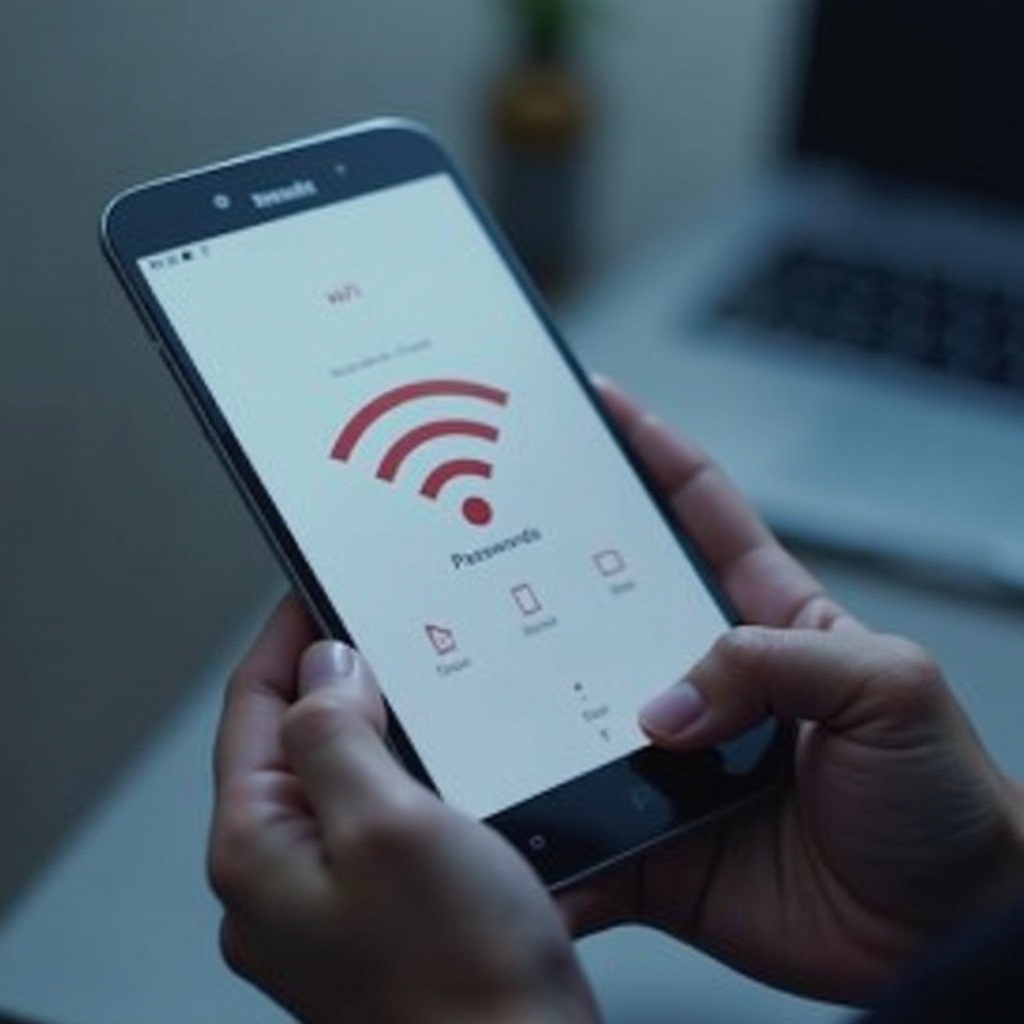Mastering Phone Control with Your PC: The Ultimate Guide
Introduction
Are you tired of constantly switching between your phone and computer for various tasks? Discover how to control your phone using your PC, allowing for a seamless workflow and increased productivity. This article breaks down the most effective tools and methods, helping you harness your devices’ full potential.

Why Control Your Phone with Your PC?
Enhancing productivity is a primary benefit when you control your phone with your computer. By managing apps, files, and notifications from one screen, you minimize the interruption of shifting between devices. Additionally, easier file management helps maintain organized and accessible data. Improved communication is another advantage, as you can send texts or make calls directly from your PC.
Understanding these benefits underscores why integrating your phone and PC can simplify your digital life. This guide will examine several tools designed to facilitate this process, starting with an overview of the best options available.
Overview of Tools and Software for Phone Control
When considering the best tools for phone control from a PC, a few standout options are AirDroid, Vysor, and Microsoft’s Your Phone app. Each offers unique capabilities catering to different user preferences and operating systems.
- AirDroid: Known for its robust functionality, AirDroid supports remote management, file transfer, and notification mirroring.
- Vysor: Simplifying the mirroring process, Vysor allows you to control your Android device directly from your desktop.
- Microsoft Your Phone App: Perfect for Windows 10/11 users, this app enables seamless integration with Android devices, allowing access to messages, notifications, and more.
In the following sections, we will explore how to set up each of these tools, starting with AirDroid.

Step-by-Step Guide to Using AirDroid
AirDroid stands out as a comprehensive tool for phone control via PC. Here’s how you can get started with it:
- Setting Up AirDroid on Your Phone:
- Download AirDroid from the Google Play Store.
- Open the app and either log in or create a new account.
-
Allow permissions for notifications, file access, and device management.
-
Connecting AirDroid with Your PC:
- Install AirDroid’s desktop client or visit web.airdroid.com.
- Ensure your phone and PC are on the same Wi-Fi network.
-
Use the AirDroid app to scan the QR code displayed on your computer.
-
Managing Files and Applications with AirDroid:
- Use the interface to transfer files easily between devices.
- Access mobile applications and manage notifications directly from your PC.
For users who prioritize a straightforward mirroring experience, Vysor offers an accessible alternative.
Utilizing Vysor for Phone Control
Vysor specializes in mirroring your Android device on your PC, making it simple to control it as if it was part of your computer. Here’s how to use Vysor effectively:
- Installing Vysor on PC and Phone:
-
Download Vysor from the Google Play Store for your phone and from its website for your PC.
-
Establishing Connection and Mirroring Your Phone:
- Connect your phone to your PC with a USB cable.
- Turn on USB debugging on your Android device under Developer Options.
- Open the Vysor app on your computer, which will detect your phone automatically.
-
Click ‘View’ to start mirroring your phone on your computer screen.
-
Navigating Your Phone from the PC Interface:
- Control your phone using your mouse and keyboard to navigate through apps and menus.
While Vysor offers streamlined mirroring capabilities, Windows users may find Microsoft’s Your Phone app to be a convenient, integrated solution.
Leveraging Microsoft Your Phone App
Windows users can take advantage of the built-in capabilities of the Microsoft Your Phone app, particularly for those with Android devices. Here’s how:
- Setting Up the Your Phone App on Windows and Android/iOS:
- Open the Your Phone app on your Windows PC.
- Follow the instructions to connect your Android or iOS device.
-
Download the companion app, Your Phone Companion, from the Google Play Store or App Store.
-
Features and Functionalities for Windows 10/11:
- Manage notifications, texts, and calls through your PC.
-
Access your Android phone apps on your computer, enhancing multitasking and productivity.
-
Troubleshooting Common Issues:
- Ensure both devices are on the same Wi-Fi network and check for updates in the apps.
- If sync issues arise, re-establish the connection between your devices.
While using these tools for convenience is beneficial, users must always be aware of security and privacy considerations.
Security and Privacy Considerations
It’s crucial to maintain security when controlling your phone with your PC to protect data integrity. Ensure you:
- Use encryption for connections between devices.
- Regularly update software to mitigate vulnerabilities.
- Revoke unnecessary permissions and only accept those from trustworthy apps.
By following these guidelines, you can safeguard your private information while enjoying the benefits of phone control.

Advanced Tips for Seamless Phone-PC Integration
To maximize your phone-PC integration experience, consider these advanced strategies:
- Automate repetitive tasks with tools like Tasker, which can streamline notifications and workflow synchronization.
- Utilize cloud storage options such as Google Drive for automatic backup and management of files across devices.
- Adjust notification settings to filter essential alerts to improve your workflow.
Implementing these tips helps create a customized user experience, enhancing both ease of use and productivity.
Conclusion
Controlling your phone with your PC can significantly enhance your productivity and simplify your digital life. By choosing the right tools and implementing the steps provided, you can manage your phone effortlessly from your PC. Always remember to prioritize security to protect your data while enjoying these capabilities.
Frequently Asked Questions
How secure is it to control my phone from my PC?
Most tools like AirDroid and Vysor use encrypted connections, but it’s vital to regularly update the apps and monitor permissions for added security.
Can I control an iPhone with a Windows PC?
You can use tools like the Microsoft Your Phone app on Windows for essential notifications and management, but functionality is more robust with Android devices.
What should I do if the connection fails frequently?
Check if both devices are on the same network, update all relevant apps, and restart the connection to resolve common issues.