How to Know Who is Accessing My WiFi in 2024
Introduction
Your home WiFi network acts as a gateway to your personal and sensitive information. An unsecured WiFi network can lead to unauthorized access, potentially exposing your data to cyber intruders. Knowing who is accessing your WiFi allows you to protect your network effectively and ensures that your internet speed is not compromised by freeloaders. This guide will walk you through simple, effective steps to identify and manage devices connected to your WiFi.

Why WiFi Security Matters for Your Home Network
WiFi security is crucial not just for maintaining internet speed but also for safeguarding your personal information. When unauthorized users gain access to your WiFi, they can slow down your connection and potentially view your online activities. This puts your data—and even your identity—at risk.
However, maintaining control over your network and ensuring that only authorized devices have access is simpler than you might think. By learning to identify connected devices and secure your WiFi settings, you can proactively prevent unauthorized access and keep your data secure.
Steps to Access Your Router’s Interface
To control and monitor your WiFi network effectively, accessing your router’s interface is essential. Here’s how you do it:
– Locate Your Router’s IP Address: This is usually printed on the router itself or found in the router’s instruction manual. Common addresses include ‘192.168.0.1’ or ‘192.168.1.1’.
– Enter the IP Address in Your Web Browser: Open a browser and type the IP address into the address bar. Hit enter.
– Log in to Your Router: Use the username and password combination found in your router’s documentation. If you haven’t changed these, the default is often ‘admin’ for both.
– Navigate through the Admin Panel: Once logged in, you can access a variety of settings, including security and device management.
Accessing your router’s interface is a key step towards securing your network and monitoring connected devices. This setup provides the foundation needed to identify unauthorized access.
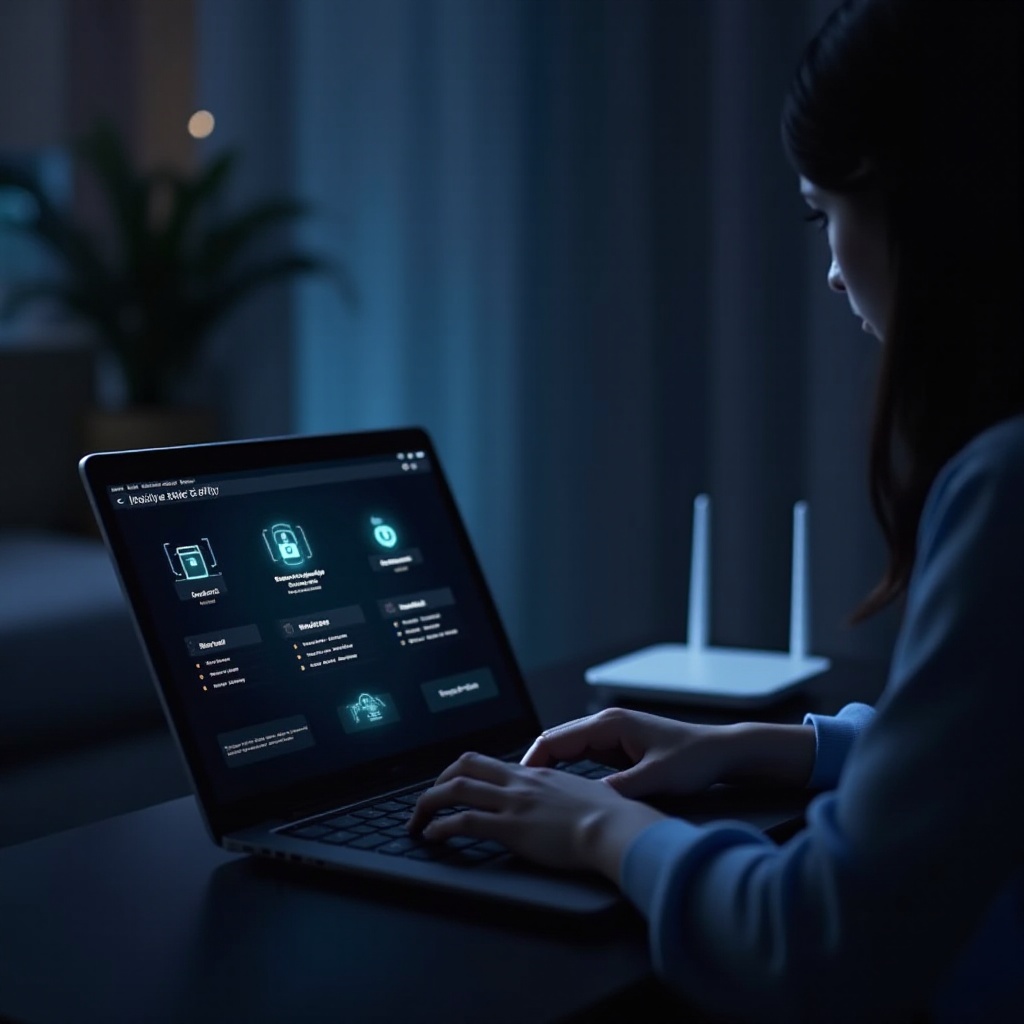
Identifying Devices Connected to Your WiFi
After accessing your router, identifying connected devices becomes straightforward:
– Using Router Settings: Most routers feature a ‘Connected Devices’ or ‘Device List’ section. Here, you can view all devices currently accessing your WiFi, typically listed by IP address, MAC address, and sometimes device names.
– Recognizing Device Names and IP Addresses: Device names can help identify which belong to you. For unknown connections, take note of their IP and MAC addresses.
– Utilizing Third-Party Apps: Applications like Fing or Wireshark provide real-time monitoring and detailed information about devices on your network. These tools offer user-friendly interfaces and can alert you to new or suspicious devices.
Identifying connected devices is essential for detecting unwanted users. With this knowledge, you can enhance your network security measures to safeguard against intrusions.
Indicators of Unauthorized WiFi Access
Not all network slowness stems from service issues. Sometimes, unauthorized access is the cause. Here’s how to spot it:
1. Unusual Slowness: Your internet speed slows down significantly without any legitimate increase in usage.
2. Frequent Disconnections: You experience frequent connection drops, which may occur when unauthorized devices overload your network.
3. Unknown Devices in Your List: You see devices connected to your network that you don’t recognize.
Once you’ve identified unauthorized access, taking steps to secure your network to prevent further intrusion is crucial.
Enhancing Your WiFi Security Settings
Securing your WiFi involves several protective measures:
– Updating Router Firmware: Regular firmware updates patch vulnerabilities, enhancing security. Check your router’s manufacturer website for updates and follow their instructions for installation.
– Configuring Strong Encryption: Choose WPA3 encryption, if possible, for the highest security standards. Under your router’s security settings, select WPA3 or WPA2 as your encryption type, ensuring robust protection against incursions.
Keeping your WiFi encryption updated ensures only authorized users can access your network, adding a crucial layer of security.
Additional Tips for Securing Your WiFi Network
Here are additional steps to reinforce your WiFi security:
– Regularly Change Your SSID and Password:
– Routinely update these to avoid unauthorized access.
– Use a mix of letters, numbers, and special characters for maximum strength.
– Set Up a Guest Network:
– Offer visitors access without sharing your main password.
– Configure guest network settings to limit bandwidth, preventing it from impacting your primary network’s performance.
These supplementary security measures ensure your WiFi remains secure and accessible only to trusted devices.

Conclusion
Securing your WiFi protects against unauthorized access and potential data breaches. By regularly monitoring connected devices, updating security settings, and employing additional protective measures, you can ensure that your network remains secure and stable. It’s essential to take proactive steps today to safeguard your digital environment.
Frequently Asked Questions
How often should I check my connected devices?
Checking your connected devices monthly suffices, though more frequent checks are advisable if you notice unusual activity.
Can someone use my WiFi without being on the same network?
Typically, no. However, outdated security protocols may allow remote unauthorised access.
What should I do if I find unauthorized users on my WiFi?
Immediately change your WiFi password, enable stronger encryption, and consider using MAC address filtering to restrict access.

